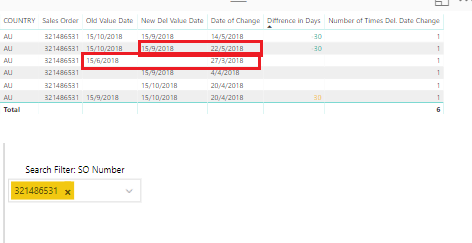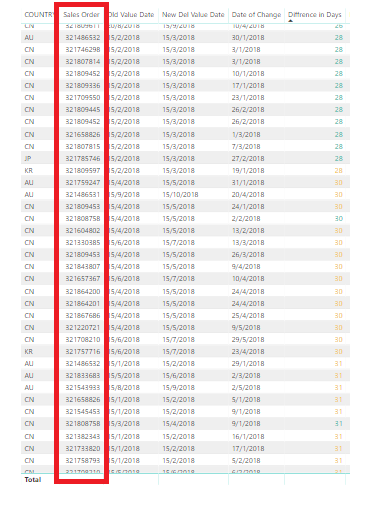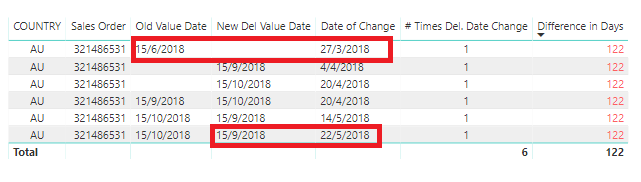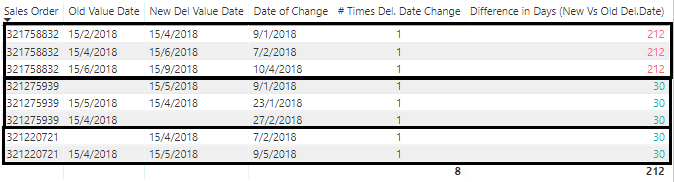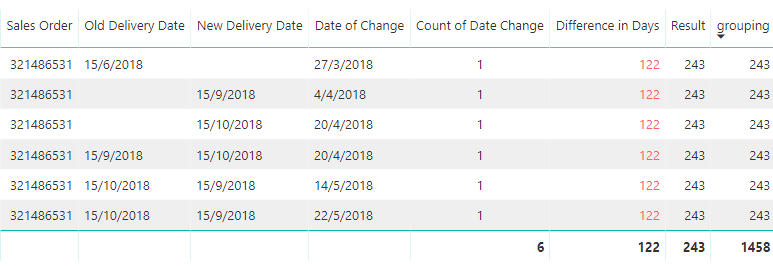- Power BI forums
- Updates
- News & Announcements
- Get Help with Power BI
- Desktop
- Service
- Report Server
- Power Query
- Mobile Apps
- Developer
- DAX Commands and Tips
- Custom Visuals Development Discussion
- Health and Life Sciences
- Power BI Spanish forums
- Translated Spanish Desktop
- Power Platform Integration - Better Together!
- Power Platform Integrations (Read-only)
- Power Platform and Dynamics 365 Integrations (Read-only)
- Training and Consulting
- Instructor Led Training
- Dashboard in a Day for Women, by Women
- Galleries
- Community Connections & How-To Videos
- COVID-19 Data Stories Gallery
- Themes Gallery
- Data Stories Gallery
- R Script Showcase
- Webinars and Video Gallery
- Quick Measures Gallery
- 2021 MSBizAppsSummit Gallery
- 2020 MSBizAppsSummit Gallery
- 2019 MSBizAppsSummit Gallery
- Events
- Ideas
- Custom Visuals Ideas
- Issues
- Issues
- Events
- Upcoming Events
- Community Blog
- Power BI Community Blog
- Custom Visuals Community Blog
- Community Support
- Community Accounts & Registration
- Using the Community
- Community Feedback
Register now to learn Fabric in free live sessions led by the best Microsoft experts. From Apr 16 to May 9, in English and Spanish.
- Power BI forums
- Forums
- Get Help with Power BI
- Desktop
- Re: Grouping and Dates Formula
- Subscribe to RSS Feed
- Mark Topic as New
- Mark Topic as Read
- Float this Topic for Current User
- Bookmark
- Subscribe
- Printer Friendly Page
- Mark as New
- Bookmark
- Subscribe
- Mute
- Subscribe to RSS Feed
- Permalink
- Report Inappropriate Content
Grouping and Dates Formula
I have a set of table with repeated SO numbers.
Can someone assit me in grouping the SO numbers together in the table with borders, so I can see how many repeated times per SO number. Shown below screenshot. You may provide steps or screenshot.
From the table above, I am using search filter to drill down my SO numbers. Can someone help me to formulate the DAX code/custom collumn to measure Latest.(Date of Change) for (New Del Value Date )- Earliest.(Date of Change) for (Old Value Date)
So the result should be number of days= 15 Sept 2018 - 15 June 2018 = 92 Days
Solved! Go to Solution.
- Mark as New
- Bookmark
- Subscribe
- Mute
- Subscribe to RSS Feed
- Permalink
- Report Inappropriate Content
Hi @Anonymous,
I modify the old formula. Please try it again.
Result =
VAR minChangeDate =
CALCULATE ( MIN ( 'Table'[Date of Change] ), ALL ( 'Table' ) )
VAR maxChangeDate =
CALCULATE ( MAX ( 'Table'[Date of Change] ), ALL ( 'Table' ) )
RETURN
DATEDIFF (
CALCULATE (
MIN ( 'table'[Old Value Date] ),
FILTER ( ALL ( 'Table' ), 'Table'[Date of Change] = minChangeDate )
),
CALCULATE (
MAX ( 'table'[New Del Value Date] ),
FILTER ( ALL ( 'Table' ), 'Table'[Date of Change] = maxChangeDate )
),
DAY
)
About grouping:
grouping =
SUMX (
SUMMARIZE (
'Table',
'Table'[Sales Order],
[Old Value Date],
[New Del Value Date],
[Date of Change],
"Value", [Result]
),
[Value]
)
Best Regards,
Dale
If this post helps, then please consider Accept it as the solution to help the other members find it more quickly.
- Mark as New
- Bookmark
- Subscribe
- Mute
- Subscribe to RSS Feed
- Permalink
- Report Inappropriate Content
Hi @Anonymous,
Try this formula please.
Result =
CALCULATE (
DATEDIFF (
MIN ( 'table'[Old Value Date] ),
MAX ( 'table'[New Del Value Date] ),
DAY
),
ALLEXCEPT ( 'table', 'table'[Sales Order] )
)
Best Regards,
Dale
If this post helps, then please consider Accept it as the solution to help the other members find it more quickly.
- Mark as New
- Bookmark
- Subscribe
- Mute
- Subscribe to RSS Feed
- Permalink
- Report Inappropriate Content
@ v-jiascu-msft
Thank you for replying.
However, the formula returns me the value of 122 days, which is incorrect.
92 days should be the answer.
Besides, can you help me in grouping the SO numbers in table ?
So I can see how many repeated times per SO number. Shown below screenshot. You may provide steps or screenshot.
- Mark as New
- Bookmark
- Subscribe
- Mute
- Subscribe to RSS Feed
- Permalink
- Report Inappropriate Content
Hi @Anonymous,
Can you share the data in TEXT mode or share the file? It's a hard work to type so many words.
1. Can you post a snapshot? It should work in the table visual of the second snapshot of your first post.
2. What the format of table do you expect? Maybe you can try the following formula.
Table =
SUMMARIZE (
'salestable',
'salestable'[Sales Order],
"Times", COUNT ( 'salestable'[Sales Order] )
)
Best Regards,
Dale
If this post helps, then please consider Accept it as the solution to help the other members find it more quickly.
- Mark as New
- Bookmark
- Subscribe
- Mute
- Subscribe to RSS Feed
- Permalink
- Report Inappropriate Content
The file is propietary.
It will take awhile for me to recreate the file.
1)Below is the screenshot please refer.
The actual result should be 92 days instead of 122days
2) As for grouping Sales Order, I am expecting something as of below, darken frame shown below. More with visualization.
If possible to show sum below each sales order group.
- Mark as New
- Bookmark
- Subscribe
- Mute
- Subscribe to RSS Feed
- Permalink
- Report Inappropriate Content
Let me know if you are getting my replies.
Looking forward to hear a solution from you soon.
- Mark as New
- Bookmark
- Subscribe
- Mute
- Subscribe to RSS Feed
- Permalink
- Report Inappropriate Content
Hi @Anonymous,
I modify the old formula. Please try it again.
Result =
VAR minChangeDate =
CALCULATE ( MIN ( 'Table'[Date of Change] ), ALL ( 'Table' ) )
VAR maxChangeDate =
CALCULATE ( MAX ( 'Table'[Date of Change] ), ALL ( 'Table' ) )
RETURN
DATEDIFF (
CALCULATE (
MIN ( 'table'[Old Value Date] ),
FILTER ( ALL ( 'Table' ), 'Table'[Date of Change] = minChangeDate )
),
CALCULATE (
MAX ( 'table'[New Del Value Date] ),
FILTER ( ALL ( 'Table' ), 'Table'[Date of Change] = maxChangeDate )
),
DAY
)
About grouping:
grouping =
SUMX (
SUMMARIZE (
'Table',
'Table'[Sales Order],
[Old Value Date],
[New Del Value Date],
[Date of Change],
"Value", [Result]
),
[Value]
)
Best Regards,
Dale
If this post helps, then please consider Accept it as the solution to help the other members find it more quickly.
- Mark as New
- Bookmark
- Subscribe
- Mute
- Subscribe to RSS Feed
- Permalink
- Report Inappropriate Content
Thank you for helping out. However, I still don't get the result. Not too sure why when all script are correct, but when i input the formula I don't get 92 days instead error of 243 days.
As for the grouping, that is not the outcome I needed.
I have move on with an alternative visual and analyzing method.
Thank you once again.
- Mark as New
- Bookmark
- Subscribe
- Mute
- Subscribe to RSS Feed
- Permalink
- Report Inappropriate Content
Can you share your file?
Best Regards,
Dale
If this post helps, then please consider Accept it as the solution to help the other members find it more quickly.
- Mark as New
- Bookmark
- Subscribe
- Mute
- Subscribe to RSS Feed
- Permalink
- Report Inappropriate Content
- Mark as New
- Bookmark
- Subscribe
- Mute
- Subscribe to RSS Feed
- Permalink
- Report Inappropriate Content
Hi @Anonymous,
Did it work? Can you mark the proper answer as a solution?
Best Regards,
Dale
If this post helps, then please consider Accept it as the solution to help the other members find it more quickly.
- Mark as New
- Bookmark
- Subscribe
- Mute
- Subscribe to RSS Feed
- Permalink
- Report Inappropriate Content
Yes it works. However, for grouping that's not what I want.
For grouping I am expecting the visual in a table form meaning table with darken borders for the same group of sales order, not grouping as a summary by measure.
Helpful resources

Microsoft Fabric Learn Together
Covering the world! 9:00-10:30 AM Sydney, 4:00-5:30 PM CET (Paris/Berlin), 7:00-8:30 PM Mexico City

Power BI Monthly Update - April 2024
Check out the April 2024 Power BI update to learn about new features.

| User | Count |
|---|---|
| 109 | |
| 98 | |
| 80 | |
| 64 | |
| 57 |
| User | Count |
|---|---|
| 145 | |
| 110 | |
| 91 | |
| 84 | |
| 66 |