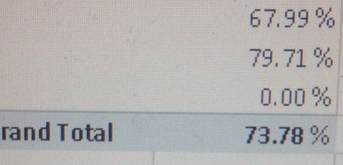- Power BI forums
- Updates
- News & Announcements
- Get Help with Power BI
- Desktop
- Service
- Report Server
- Power Query
- Mobile Apps
- Developer
- DAX Commands and Tips
- Custom Visuals Development Discussion
- Health and Life Sciences
- Power BI Spanish forums
- Translated Spanish Desktop
- Power Platform Integration - Better Together!
- Power Platform Integrations (Read-only)
- Power Platform and Dynamics 365 Integrations (Read-only)
- Training and Consulting
- Instructor Led Training
- Dashboard in a Day for Women, by Women
- Galleries
- Community Connections & How-To Videos
- COVID-19 Data Stories Gallery
- Themes Gallery
- Data Stories Gallery
- R Script Showcase
- Webinars and Video Gallery
- Quick Measures Gallery
- 2021 MSBizAppsSummit Gallery
- 2020 MSBizAppsSummit Gallery
- 2019 MSBizAppsSummit Gallery
- Events
- Ideas
- Custom Visuals Ideas
- Issues
- Issues
- Events
- Upcoming Events
- Community Blog
- Power BI Community Blog
- Custom Visuals Community Blog
- Community Support
- Community Accounts & Registration
- Using the Community
- Community Feedback
Register now to learn Fabric in free live sessions led by the best Microsoft experts. From Apr 16 to May 9, in English and Spanish.
- Power BI forums
- Forums
- Get Help with Power BI
- Desktop
- Re: Grand Total is not correct
- Subscribe to RSS Feed
- Mark Topic as New
- Mark Topic as Read
- Float this Topic for Current User
- Bookmark
- Subscribe
- Printer Friendly Page
- Mark as New
- Bookmark
- Subscribe
- Mute
- Subscribe to RSS Feed
- Permalink
- Report Inappropriate Content
Grand Total is not correct
Grand total must be 73,85 but it shows 73,78. Why is it? Can you please help?
Solved! Go to Solution.
- Mark as New
- Bookmark
- Subscribe
- Mute
- Subscribe to RSS Feed
- Permalink
- Report Inappropriate Content
- Mark as New
- Bookmark
- Subscribe
- Mute
- Subscribe to RSS Feed
- Permalink
- Report Inappropriate Content
The grand total of percentages will be the weighted average.
Example:
6,962 of 10,240 = 67.99%
7,971 of 10,000 = 79,71%
Grand total:
6,962+7,971 = 14,933
10,240 + 10,000 = 20,240
14,933 of 20,240 = 73.78%
- Mark as New
- Bookmark
- Subscribe
- Mute
- Subscribe to RSS Feed
- Permalink
- Report Inappropriate Content
It makes sense. I understood. Well do you have any suggestions do get 73.85 value?
Also how did you find 10,240 and 10,000 values?
- Mark as New
- Bookmark
- Subscribe
- Mute
- Subscribe to RSS Feed
- Permalink
- Report Inappropriate Content
Second question first; I started with 6,799/10,000 and 7,971/10,000 and then started muliplying the first 2 values with a factor (trial and error). Factor 1.024 gave the outcome I was looking for.
First question: don't know why you wouldn't want to do that, but anyhow you can calculate the percentages as a calculated column and then include the average values in your report.
- Mark as New
- Bookmark
- Subscribe
- Mute
- Subscribe to RSS Feed
- Permalink
- Report Inappropriate Content
I didn't understand your solution. It looks correct but i don't know how use it.
Calculated column may work but I get value of 67.99 and 79.71 by (MeasureA-MeasureB)/MeasureA formula. So i don't know how can make a calculated column. MeasureA =SUM(Column1NUMBER) and MeasureB = DISTINCTCOUNT(Column2STRING) ( Also both of those columns are coming from different tables)
BTW; I use Tabular as source and work Live on PowerBI.
- Mark as New
- Bookmark
- Subscribe
- Mute
- Subscribe to RSS Feed
- Permalink
- Report Inappropriate Content
Hi @aslan,
Calculated column may work but I get value of 67.99 and 79.71 by (MeasureA-MeasureB)/MeasureA formula.
Instead of using (MeasureA-MeasureB)/MeasureA, could you try the formula below to see if it works to get the right Grand Total you need?![]()
Percentage = SUMX ( 'TableName', ( [MeasureA] - [MeasureB] ) / [MeasureA] )
Note: The 'TableName' is the name of your table whose column you're showing on the Table/Matrix with the Percentage measure.
Regards
- Mark as New
- Bookmark
- Subscribe
- Mute
- Subscribe to RSS Feed
- Permalink
- Report Inappropriate Content
- Mark as New
- Bookmark
- Subscribe
- Mute
- Subscribe to RSS Feed
- Permalink
- Report Inappropriate Content
Let me get this straight: 73,78% is the correct answer, but you are seeking for an incorrect answer.
That's why your measure results in 73.78%.
In order to get your incorrect answer of 73.85%, you need a calculated column with the percentages and then take the average of those percentages (excluding zeroes),
I know how to do the manipulation in Power Query to get the answer you are looking for, but not in DAX.
My advice would be to accept 73.78% as the correct answer.
- Mark as New
- Bookmark
- Subscribe
- Mute
- Subscribe to RSS Feed
- Permalink
- Report Inappropriate Content
Hi @MarcelBeug 73.78% is correct but client want to see 73.85% by calculating average. But couldn't create calculated column and because of that can't calculate average.
- Mark as New
- Bookmark
- Subscribe
- Mute
- Subscribe to RSS Feed
- Permalink
- Report Inappropriate Content
This is what I did in Power Query:
let
Source = Excel.CurrentWorkbook(){[Name="Table1"]}[Content],
#"Changed Type" = Table.TransformColumnTypes(Source,{{"Value1", Int64.Type}, {"Value2", Int64.Type}}),
#"Inserted Division" = Table.AddColumn(#"Changed Type", "Inserted Division", each [Value1] / [Value2], type number),
#"Changed Type1" = Table.TransformColumnTypes(#"Inserted Division",{{"Inserted Division", Percentage.Type}})
in
#"Changed Type1"
- Mark as New
- Bookmark
- Subscribe
- Mute
- Subscribe to RSS Feed
- Permalink
- Report Inappropriate Content
@MarcelBeugthere can be a way to use same logic with dax also but i am not well with dax because of that couldn't convert it to dax. But anyway thanks for your all help.
- Mark as New
- Bookmark
- Subscribe
- Mute
- Subscribe to RSS Feed
- Permalink
- Report Inappropriate Content
Helpful resources

Microsoft Fabric Learn Together
Covering the world! 9:00-10:30 AM Sydney, 4:00-5:30 PM CET (Paris/Berlin), 7:00-8:30 PM Mexico City

Power BI Monthly Update - April 2024
Check out the April 2024 Power BI update to learn about new features.

| User | Count |
|---|---|
| 107 | |
| 93 | |
| 77 | |
| 65 | |
| 53 |
| User | Count |
|---|---|
| 147 | |
| 106 | |
| 104 | |
| 87 | |
| 61 |