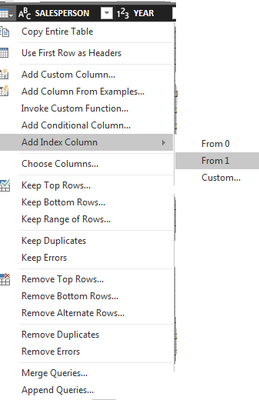- Power BI forums
- Updates
- News & Announcements
- Get Help with Power BI
- Desktop
- Service
- Report Server
- Power Query
- Mobile Apps
- Developer
- DAX Commands and Tips
- Custom Visuals Development Discussion
- Health and Life Sciences
- Power BI Spanish forums
- Translated Spanish Desktop
- Power Platform Integration - Better Together!
- Power Platform Integrations (Read-only)
- Power Platform and Dynamics 365 Integrations (Read-only)
- Training and Consulting
- Instructor Led Training
- Dashboard in a Day for Women, by Women
- Galleries
- Community Connections & How-To Videos
- COVID-19 Data Stories Gallery
- Themes Gallery
- Data Stories Gallery
- R Script Showcase
- Webinars and Video Gallery
- Quick Measures Gallery
- 2021 MSBizAppsSummit Gallery
- 2020 MSBizAppsSummit Gallery
- 2019 MSBizAppsSummit Gallery
- Events
- Ideas
- Custom Visuals Ideas
- Issues
- Issues
- Events
- Upcoming Events
- Community Blog
- Power BI Community Blog
- Custom Visuals Community Blog
- Community Support
- Community Accounts & Registration
- Using the Community
- Community Feedback
Register now to learn Fabric in free live sessions led by the best Microsoft experts. From Apr 16 to May 9, in English and Spanish.
- Power BI forums
- Forums
- Get Help with Power BI
- Desktop
- Re: Going to a specific row in query editor
- Subscribe to RSS Feed
- Mark Topic as New
- Mark Topic as Read
- Float this Topic for Current User
- Bookmark
- Subscribe
- Printer Friendly Page
- Mark as New
- Bookmark
- Subscribe
- Mute
- Subscribe to RSS Feed
- Permalink
- Report Inappropriate Content
Going to a specific row in query editor
Hi,
Please can you tell me how to go to a specific row of a table in the query editor? (I'm trying to scroll but it is extremely slow and the table is very large)
Thanks,
CM
Solved! Go to Solution.
- Mark as New
- Bookmark
- Subscribe
- Mute
- Subscribe to RSS Feed
- Permalink
- Report Inappropriate Content
This is kind of a workaround, but what you can do is the following ..
Go to your Query editor, select the table you want the row from -> Select the row and add an index column from 1.
Then you can just search the specific row in the new coloumn you created
- Mark as New
- Bookmark
- Subscribe
- Mute
- Subscribe to RSS Feed
- Permalink
- Report Inappropriate Content
Hi @CloudMonkey,
You add a index column as @BeemsC posted. Then you can use the index number to identify each row of table.
Best Regards,
Angelia
- Mark as New
- Bookmark
- Subscribe
- Mute
- Subscribe to RSS Feed
- Permalink
- Report Inappropriate Content
It may also depend on why you want to scroll.
If you want to select a value, then you might better apply some filtering.
If you just want to scroll, it may be faster to scroll in the data view rather than in the Query Editor.
Or create a visual with a slicer.
It might be an option to split your query (right click the next step and choose "Extract previous"), so there will be a table at the step where you want to scroll and you can scroll in the data view.
- Mark as New
- Bookmark
- Subscribe
- Mute
- Subscribe to RSS Feed
- Permalink
- Report Inappropriate Content
This is kind of a workaround, but what you can do is the following ..
Go to your Query editor, select the table you want the row from -> Select the row and add an index column from 1.
Then you can just search the specific row in the new coloumn you created
- Mark as New
- Bookmark
- Subscribe
- Mute
- Subscribe to RSS Feed
- Permalink
- Report Inappropriate Content
I believe this works if your dataset has less than 1000 rows.
If your dataset has more than 1000 rows, follow the instruction to add an index column, but then exit the query editor and create a table, add the column that will identify the row you want to see, and then add the Index column to the table.
Then, in Visual level filters, click on the Index field, choose the "is" operator and type in the row number you would like to see. This should show you the row you need.
Hope this helps!
- Mark as New
- Bookmark
- Subscribe
- Mute
- Subscribe to RSS Feed
- Permalink
- Report Inappropriate Content
You can also click a number in the index column. I used row 999 then click on your formula bar and replace 999 with the row that you want to go to.
= Table.SelectRows(#"Added Index", each ([Index] = 16859))
Helpful resources

Microsoft Fabric Learn Together
Covering the world! 9:00-10:30 AM Sydney, 4:00-5:30 PM CET (Paris/Berlin), 7:00-8:30 PM Mexico City

Power BI Monthly Update - April 2024
Check out the April 2024 Power BI update to learn about new features.

| User | Count |
|---|---|
| 118 | |
| 107 | |
| 69 | |
| 68 | |
| 43 |
| User | Count |
|---|---|
| 148 | |
| 104 | |
| 102 | |
| 89 | |
| 66 |