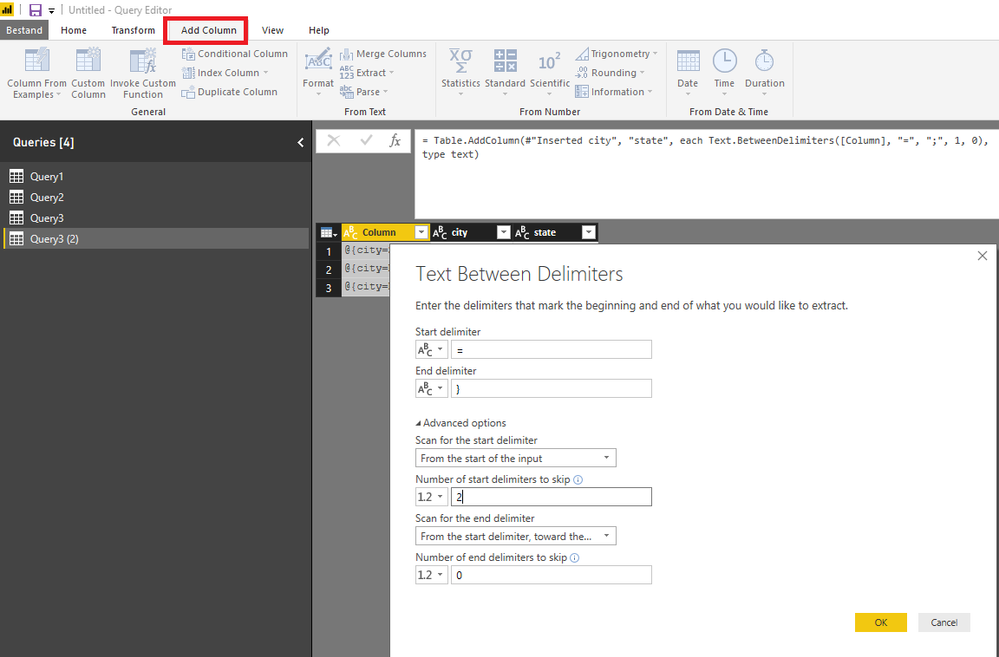- Power BI forums
- Updates
- News & Announcements
- Get Help with Power BI
- Desktop
- Service
- Report Server
- Power Query
- Mobile Apps
- Developer
- DAX Commands and Tips
- Custom Visuals Development Discussion
- Health and Life Sciences
- Power BI Spanish forums
- Translated Spanish Desktop
- Power Platform Integration - Better Together!
- Power Platform Integrations (Read-only)
- Power Platform and Dynamics 365 Integrations (Read-only)
- Training and Consulting
- Instructor Led Training
- Dashboard in a Day for Women, by Women
- Galleries
- Community Connections & How-To Videos
- COVID-19 Data Stories Gallery
- Themes Gallery
- Data Stories Gallery
- R Script Showcase
- Webinars and Video Gallery
- Quick Measures Gallery
- 2021 MSBizAppsSummit Gallery
- 2020 MSBizAppsSummit Gallery
- 2019 MSBizAppsSummit Gallery
- Events
- Ideas
- Custom Visuals Ideas
- Issues
- Issues
- Events
- Upcoming Events
- Community Blog
- Power BI Community Blog
- Custom Visuals Community Blog
- Community Support
- Community Accounts & Registration
- Using the Community
- Community Feedback
Register now to learn Fabric in free live sessions led by the best Microsoft experts. From Apr 16 to May 9, in English and Spanish.
- Power BI forums
- Forums
- Get Help with Power BI
- Desktop
- Re: Expand Column Array List
- Subscribe to RSS Feed
- Mark Topic as New
- Mark Topic as Read
- Float this Topic for Current User
- Bookmark
- Subscribe
- Printer Friendly Page
- Mark as New
- Bookmark
- Subscribe
- Mute
- Subscribe to RSS Feed
- Permalink
- Report Inappropriate Content
Expand Column Array List
Based on a SQL result from a GraphAPI, the result of a Column is the following:
| @{city=Stratford; state=ON; country=Canada} |
| @{city=Boucherville; state=QC; country=Canada} |
| @{city=Elora; state=ON; country=Canada} |
How would you split the following into different columns, explose the results in different columns or any other methods.
If there is no magic trick directly from PowerBI i will do it at the SQL Level but id like to avoid that
Solved! Go to Solution.
- Mark as New
- Bookmark
- Subscribe
- Mute
- Subscribe to RSS Feed
- Permalink
- Report Inappropriate Content
As a rule of thumb, any transformations should be done as early in the process as possible, so if it can be done in SQL you may still consider that as the first alternative.
It can be done in the Query Editor by adding columns using text between delimiter functionality, if the structure is the same for each field.
let
Source = #table(type table[Column = text],
{{"@{city=Stratford; state=ON; country=Canada}"},
{"@{city=Boucherville; state=QC; country=Canada}"},
{"@{city=Elora; state=ON; country=Canada}"}}),
#"Inserted city" = Table.AddColumn(Source, "city", each Text.BetweenDelimiters([Column], "=", ";", 0, 0), type text),
#"Inserted state" = Table.AddColumn(#"Inserted city", "state", each Text.BetweenDelimiters([Column], "=", ";", 1, 0), type text),
#"Inserted country" = Table.AddColumn(#"Inserted state", "country", each Text.BetweenDelimiters([Column], "=", "}", 2, 0), type text),
#"Removed Columns" = Table.RemoveColumns(#"Inserted country",{"Column"})
in
#"Removed Columns"This is how the insertion of column "country" looks like in the Query Editor (I forgot to highlight "Extract" in the middle of the ribbon: that's where you can find "Betweeen Delimiters"):
I adjusted the column name and the step name after each column insertion.
Dynamic alternative:
Much more fun (and much more dynamic) is to transform the texts to record format, transform these into actual records, transform each record in a table (each with 1 row) and then combine all tables to 1 table.
Otherwise it requires some query editing in the advanced editor.
Just to illustrate the dynamics, I added a field helper to 1 of the rows,
let
ReplacementList = {
{"@{","["},
{"=","="""},
{";",""","},
{"}","""]"}},
Source = #table(type table[Column = text],
{{"@{city=Stratford; state=ON; country=Canada; helper=MarcelBeug}"},
{"@{city=Boucherville; state=QC; country=Canada}"},
{"@{city=Elora; state=ON; country=Canada}"}}),
ReplacedValues = List.Accumulate(ReplacementList,Source,(t,r) => Table.ReplaceValue(t,r{0},r{1},Replacer.ReplaceText,{"Column"})),
TextToRecords = Table.TransformColumns(ReplacedValues,{{"Column", Expression.Evaluate, type record}}),
RecordsToTables = Table.TransformColumns(TextToRecords,{{"Column", each Table.FromRecords({_}), type table}}),
TablesToTable = Table.Combine(RecordsToTables[Column])
in
TablesToTable
- Mark as New
- Bookmark
- Subscribe
- Mute
- Subscribe to RSS Feed
- Permalink
- Report Inappropriate Content
As a rule of thumb, any transformations should be done as early in the process as possible, so if it can be done in SQL you may still consider that as the first alternative.
It can be done in the Query Editor by adding columns using text between delimiter functionality, if the structure is the same for each field.
let
Source = #table(type table[Column = text],
{{"@{city=Stratford; state=ON; country=Canada}"},
{"@{city=Boucherville; state=QC; country=Canada}"},
{"@{city=Elora; state=ON; country=Canada}"}}),
#"Inserted city" = Table.AddColumn(Source, "city", each Text.BetweenDelimiters([Column], "=", ";", 0, 0), type text),
#"Inserted state" = Table.AddColumn(#"Inserted city", "state", each Text.BetweenDelimiters([Column], "=", ";", 1, 0), type text),
#"Inserted country" = Table.AddColumn(#"Inserted state", "country", each Text.BetweenDelimiters([Column], "=", "}", 2, 0), type text),
#"Removed Columns" = Table.RemoveColumns(#"Inserted country",{"Column"})
in
#"Removed Columns"This is how the insertion of column "country" looks like in the Query Editor (I forgot to highlight "Extract" in the middle of the ribbon: that's where you can find "Betweeen Delimiters"):
I adjusted the column name and the step name after each column insertion.
Dynamic alternative:
Much more fun (and much more dynamic) is to transform the texts to record format, transform these into actual records, transform each record in a table (each with 1 row) and then combine all tables to 1 table.
Otherwise it requires some query editing in the advanced editor.
Just to illustrate the dynamics, I added a field helper to 1 of the rows,
let
ReplacementList = {
{"@{","["},
{"=","="""},
{";",""","},
{"}","""]"}},
Source = #table(type table[Column = text],
{{"@{city=Stratford; state=ON; country=Canada; helper=MarcelBeug}"},
{"@{city=Boucherville; state=QC; country=Canada}"},
{"@{city=Elora; state=ON; country=Canada}"}}),
ReplacedValues = List.Accumulate(ReplacementList,Source,(t,r) => Table.ReplaceValue(t,r{0},r{1},Replacer.ReplaceText,{"Column"})),
TextToRecords = Table.TransformColumns(ReplacedValues,{{"Column", Expression.Evaluate, type record}}),
RecordsToTables = Table.TransformColumns(TextToRecords,{{"Column", each Table.FromRecords({_}), type table}}),
TablesToTable = Table.Combine(RecordsToTables[Column])
in
TablesToTable
- Mark as New
- Bookmark
- Subscribe
- Mute
- Subscribe to RSS Feed
- Permalink
- Report Inappropriate Content
Based on a SQL result from a GraphAPI, the result of a Column is the following:
| @{city=Stratford; state=ON; country=Canada} |
| @{city=Boucherville; state=QC; country=Canada} |
| @{city=Elora; state=ON; country=Canada} |
How would you split the following into different columns, explose the results in different columns or any other methods.
If there is no magic trick directly from PowerBI i will do it at the SQL Level but id like to avoid that
Helpful resources

Microsoft Fabric Learn Together
Covering the world! 9:00-10:30 AM Sydney, 4:00-5:30 PM CET (Paris/Berlin), 7:00-8:30 PM Mexico City

Power BI Monthly Update - April 2024
Check out the April 2024 Power BI update to learn about new features.

| User | Count |
|---|---|
| 109 | |
| 99 | |
| 77 | |
| 66 | |
| 54 |
| User | Count |
|---|---|
| 144 | |
| 104 | |
| 102 | |
| 87 | |
| 64 |