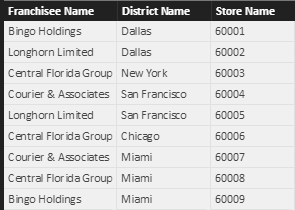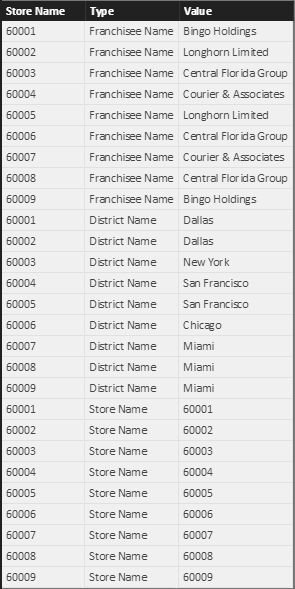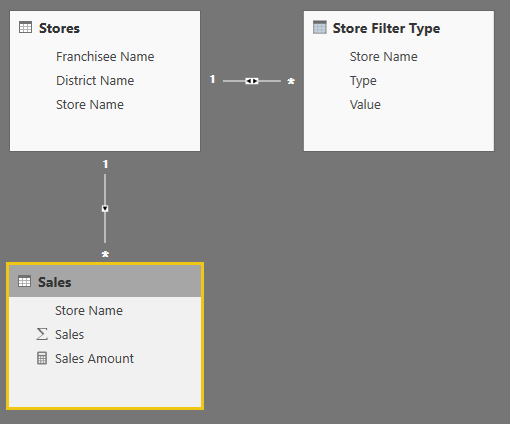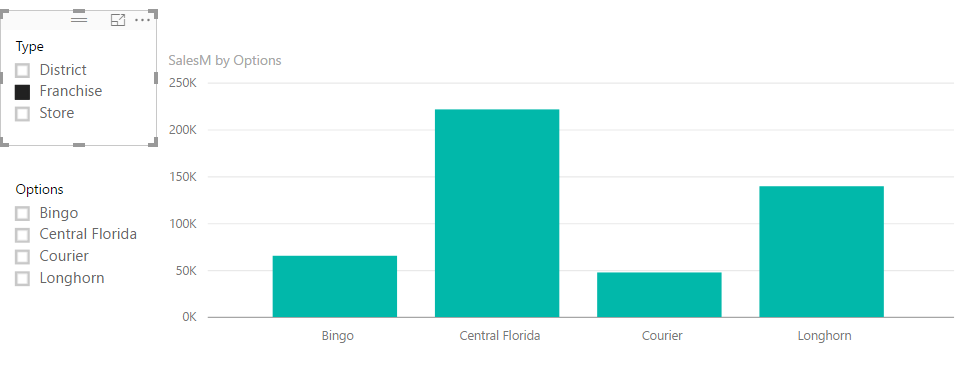- Power BI forums
- Updates
- News & Announcements
- Get Help with Power BI
- Desktop
- Service
- Report Server
- Power Query
- Mobile Apps
- Developer
- DAX Commands and Tips
- Custom Visuals Development Discussion
- Health and Life Sciences
- Power BI Spanish forums
- Translated Spanish Desktop
- Power Platform Integration - Better Together!
- Power Platform Integrations (Read-only)
- Power Platform and Dynamics 365 Integrations (Read-only)
- Training and Consulting
- Instructor Led Training
- Dashboard in a Day for Women, by Women
- Galleries
- Community Connections & How-To Videos
- COVID-19 Data Stories Gallery
- Themes Gallery
- Data Stories Gallery
- R Script Showcase
- Webinars and Video Gallery
- Quick Measures Gallery
- 2021 MSBizAppsSummit Gallery
- 2020 MSBizAppsSummit Gallery
- 2019 MSBizAppsSummit Gallery
- Events
- Ideas
- Custom Visuals Ideas
- Issues
- Issues
- Events
- Upcoming Events
- Community Blog
- Power BI Community Blog
- Custom Visuals Community Blog
- Community Support
- Community Accounts & Registration
- Using the Community
- Community Feedback
Register now to learn Fabric in free live sessions led by the best Microsoft experts. From Apr 16 to May 9, in English and Spanish.
- Power BI forums
- Forums
- Get Help with Power BI
- Desktop
- Re: Dynamic List Selection in Power BI
- Subscribe to RSS Feed
- Mark Topic as New
- Mark Topic as Read
- Float this Topic for Current User
- Bookmark
- Subscribe
- Printer Friendly Page
- Mark as New
- Bookmark
- Subscribe
- Mute
- Subscribe to RSS Feed
- Permalink
- Report Inappropriate Content
Dynamic List Selection in Power BI
I'm new to Power BI as our company is about to roll it out and I'm one of the first to have to learn it. Been perusing this site daily and have learned so much already. However, I've reached an impass. The answer may already be on here somewhere, but I'm not quite sure how to pose the question I need help with.
Let's say I have a table which contains 4 columns:
Franchisee Name, District Name, Store Name, Sales
I want add a slicer/option box/whatever that gives me the choice of selecting Franchisee, District Name, or Store Name. I then want that choice to drive what populates my dropdown list in another slicer, which in turn populates a chart. For example, if I selected Franchisee, my dropdown list in slicer would be Bingo, Longhorn, Central Florida, Courier. If I select District Name, it would be Dallas, New York, San Fran, Chicago, Miami. If I chose Store Name, it would be the list of stores under store name.
I did this in Access with Option buttons that dictated what populated my list box.
Hope this makes sense. Thanks in advance for any help or suggestions.
Solved! Go to Solution.
- Mark as New
- Bookmark
- Subscribe
- Mute
- Subscribe to RSS Feed
- Permalink
- Report Inappropriate Content
Here is another method you can use, similar logic to @Vvelarde but with physical relationships.
It's based on @Anonymous's post here: Tiny Lizard - Dynamically changing chart axis
- Set up tables like this:
SalesStores
Store Filter Type
Sample DAX:
Store Filter Type = VAR FranchiseeTable = SELECTCOLUMNS ( Stores, "Store Name", Stores[Store Name], "Type", "Franchisee Name", "Value", Stores[Franchisee Name] ) VAR DistrictTable = SELECTCOLUMNS ( Stores, "Store Name", Stores[Store Name], "Type", "District Name", "Value", Stores[District Name] ) VAR StoreTable = SELECTCOLUMNS ( Stores, "Store Name", Stores[Store Name], "Type", "Store Name", "Value", Stores[Store Name] ) RETURN UNION ( FranchiseeTable, DistrictTable, StoreTable ) Create relationships as follows (bidirectional between Stores & Store Filter Type):
Then you can simply filter on 'Store Filter Type'[Type], with 'Store Filter Type'[Value] on the visual's axis, with a SUM ( Sales[Sales] ) measure. You still have the ability to filter on Stores if you want, or you could eliminate Franchisee/District columns from Stores.
Regards,
Owen
- Mark as New
- Bookmark
- Subscribe
- Mute
- Subscribe to RSS Feed
- Permalink
- Report Inappropriate Content
Hi there,
Happy to help. To my knowledge there isn't a way to do that with a slicer, since they require a single column to use as the filter selections. Probably not the answer you're wanting to hear or looking for sadly. I've yet to come across any clever workaround that can accomplish this, but if another expert user hops on here with one that would be a great feature to have.
Reid Havens - Principal Consultant
- Mark as New
- Bookmark
- Subscribe
- Mute
- Subscribe to RSS Feed
- Permalink
- Report Inappropriate Content
Hi, I found a way to solve it
Steps:
1. Create a New Table:
Table =
UNION (
ADDCOLUMNS ( VALUES ( Table1[Franchise Name] ), "Type", "Franchise" ),
ADDCOLUMNS ( VALUES ( Table1[District Name] ), "Type", "District" ),
ADDCOLUMNS ( VALUES ( Table1[Store Name] ), "Type", "Store" )
)Change the Name of the Column to Options.
2. Create a Measure
SalesM =
SWITCH (
VALUES ( 'Table'[Type] ),
"District", CALCULATE (
SUM ( Table1[Sales] ),
INTERSECT ( VALUES ( Table1[District Name] ), VALUES ( 'Table'[Options] ) )
),
"Franchise", CALCULATE (
SUM ( Table1[Sales] ),
INTERSECT ( VALUES ( Table1[Franchise Name] ), VALUES ( 'Table'[Options] ) )
),
"Store", CALCULATE (
SUM ( Table1[Sales] ),
INTERSECT ( VALUES ( Table1[Store Name] ), VALUES ( 'Table'[Options] ) )
)
)3. Now insert your visuals and Ready (Only test it for your scenario)
Lima - Peru
- Mark as New
- Bookmark
- Subscribe
- Mute
- Subscribe to RSS Feed
- Permalink
- Report Inappropriate Content
Many thanks to both Vvelarde and OwenAuger. Went with Owen's solution because my real world application of this has much more than just Sales and it was easier to set up for me. Once I'm a little more proficient, I can use Vvelarde's method.
I've learned more from this forum in 2 weeks than I have from any "training".
- Mark as New
- Bookmark
- Subscribe
- Mute
- Subscribe to RSS Feed
- Permalink
- Report Inappropriate Content
@Vvelarde that's actually a very great solution. I was noodling on a vew ways to do it with joins but didn't want to post anything overly complicated. However you presented a very good solution. Double kudos if I could.
- Mark as New
- Bookmark
- Subscribe
- Mute
- Subscribe to RSS Feed
- Permalink
- Report Inappropriate Content
Here is another method you can use, similar logic to @Vvelarde but with physical relationships.
It's based on @Anonymous's post here: Tiny Lizard - Dynamically changing chart axis
- Set up tables like this:
SalesStores
Store Filter Type
Sample DAX:
Store Filter Type = VAR FranchiseeTable = SELECTCOLUMNS ( Stores, "Store Name", Stores[Store Name], "Type", "Franchisee Name", "Value", Stores[Franchisee Name] ) VAR DistrictTable = SELECTCOLUMNS ( Stores, "Store Name", Stores[Store Name], "Type", "District Name", "Value", Stores[District Name] ) VAR StoreTable = SELECTCOLUMNS ( Stores, "Store Name", Stores[Store Name], "Type", "Store Name", "Value", Stores[Store Name] ) RETURN UNION ( FranchiseeTable, DistrictTable, StoreTable ) Create relationships as follows (bidirectional between Stores & Store Filter Type):
Then you can simply filter on 'Store Filter Type'[Type], with 'Store Filter Type'[Value] on the visual's axis, with a SUM ( Sales[Sales] ) measure. You still have the ability to filter on Stores if you want, or you could eliminate Franchisee/District columns from Stores.
Regards,
Owen
Helpful resources

Microsoft Fabric Learn Together
Covering the world! 9:00-10:30 AM Sydney, 4:00-5:30 PM CET (Paris/Berlin), 7:00-8:30 PM Mexico City

Power BI Monthly Update - April 2024
Check out the April 2024 Power BI update to learn about new features.

| User | Count |
|---|---|
| 109 | |
| 99 | |
| 77 | |
| 66 | |
| 54 |
| User | Count |
|---|---|
| 144 | |
| 104 | |
| 102 | |
| 87 | |
| 64 |