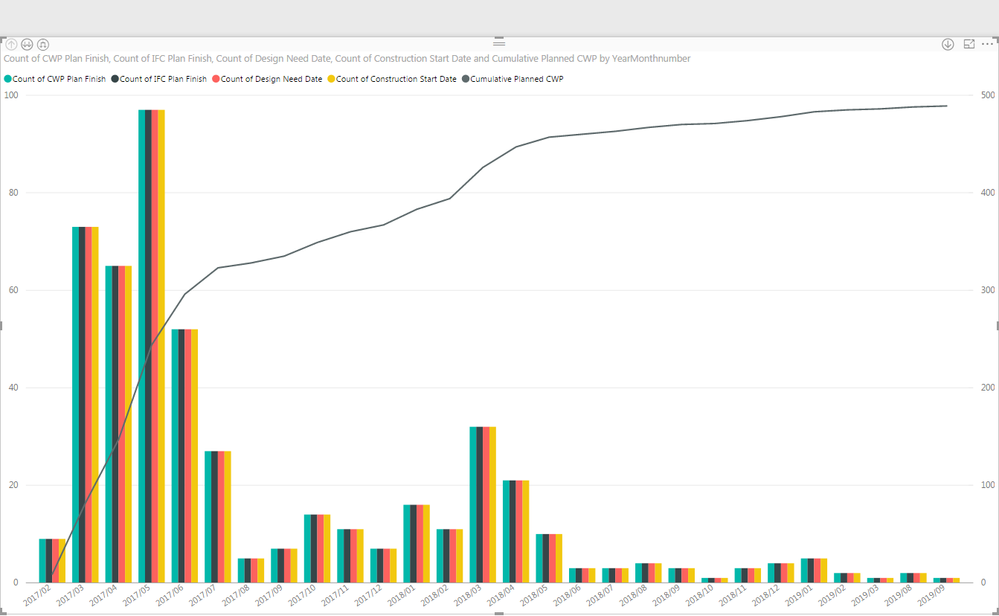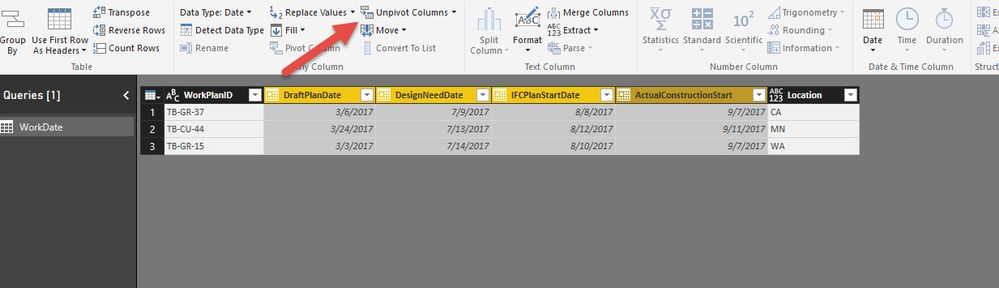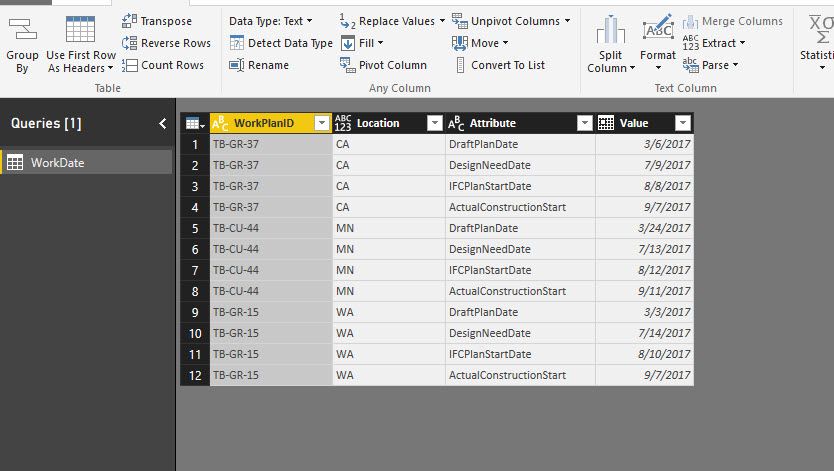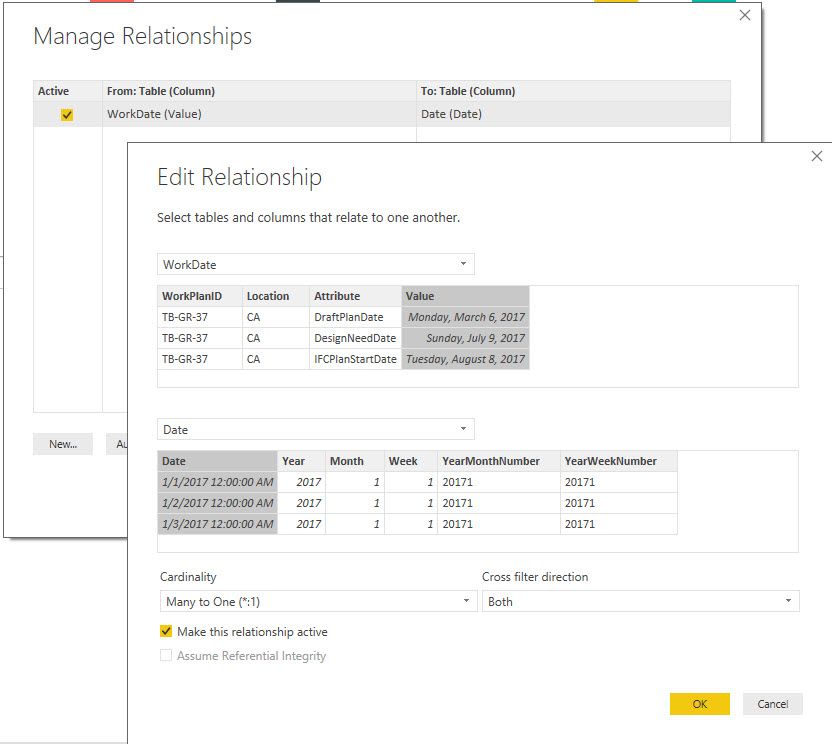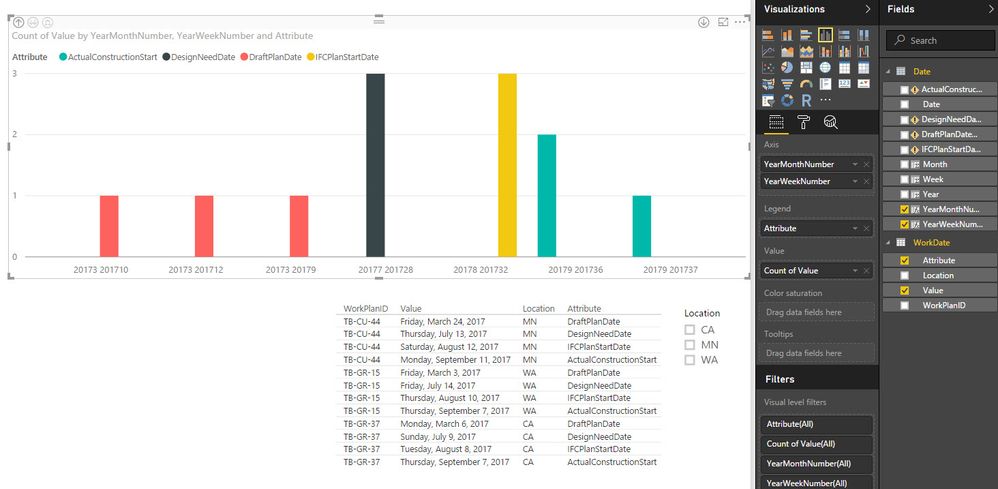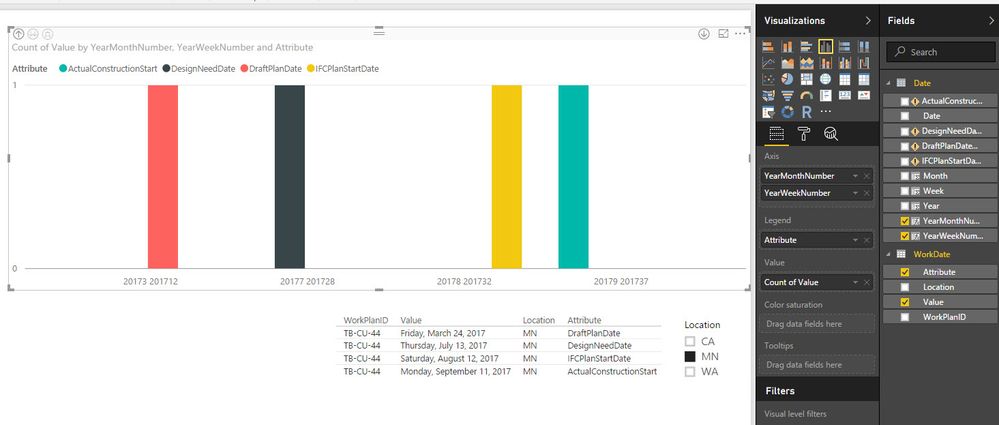- Power BI forums
- Updates
- News & Announcements
- Get Help with Power BI
- Desktop
- Service
- Report Server
- Power Query
- Mobile Apps
- Developer
- DAX Commands and Tips
- Custom Visuals Development Discussion
- Health and Life Sciences
- Power BI Spanish forums
- Translated Spanish Desktop
- Power Platform Integration - Better Together!
- Power Platform Integrations (Read-only)
- Power Platform and Dynamics 365 Integrations (Read-only)
- Training and Consulting
- Instructor Led Training
- Dashboard in a Day for Women, by Women
- Galleries
- Community Connections & How-To Videos
- COVID-19 Data Stories Gallery
- Themes Gallery
- Data Stories Gallery
- R Script Showcase
- Webinars and Video Gallery
- Quick Measures Gallery
- 2021 MSBizAppsSummit Gallery
- 2020 MSBizAppsSummit Gallery
- 2019 MSBizAppsSummit Gallery
- Events
- Ideas
- Custom Visuals Ideas
- Issues
- Issues
- Events
- Upcoming Events
- Community Blog
- Power BI Community Blog
- Custom Visuals Community Blog
- Community Support
- Community Accounts & Registration
- Using the Community
- Community Feedback
Register now to learn Fabric in free live sessions led by the best Microsoft experts. From Apr 16 to May 9, in English and Spanish.
- Power BI forums
- Forums
- Get Help with Power BI
- Desktop
- Re: Displaying multiple dates across a single x ax...
- Subscribe to RSS Feed
- Mark Topic as New
- Mark Topic as Read
- Float this Topic for Current User
- Bookmark
- Subscribe
- Printer Friendly Page
- Mark as New
- Bookmark
- Subscribe
- Mute
- Subscribe to RSS Feed
- Permalink
- Report Inappropriate Content
Displaying multiple dates across a single x axis
I am trying to display different stages of our planning on the same line and bar graph.
To simplify my data that I have pulling from SmartSheet:
Work Plan ID Draft Plan Date Design Need Date IFC Plan Start Date Actual Construction Start
TB-GR-37 3/6/2017 7/9/2017 8/8/2017 9/7/2017
TB-CU-44 3/24/2017 7/13/2017 8/12/2017 9/11/2017
TB-GR-15 3/3/2017 7/14/2017 8/10/2017 9/7/2017
there are approximately 750+ lines with this type of data
With this I am hoping to show based on the month (also drill down to show the week) how many plans we need to have that month: Draft Plan Date, Design Need Date, IFC Plan Start Date, and Actual Construction Start.
I have tried using a Date Table and have that displaying on the x-axis. I then need the count of the different dates as the y-axis. However, when I try to do that I always get the counts as being the same for each of the 4 date categories. I believe this has to do with only being able to use the relationship only once between the Date Table and one of the 4 date categories.
Is there any way to display multiple dates for a single line across the same line and bar chart?
Thanks
Solved! Go to Solution.
- Mark as New
- Bookmark
- Subscribe
- Mute
- Subscribe to RSS Feed
- Permalink
- Report Inappropriate Content
@kenyonca You're correct, I don't think you would be able to use those filters. How about this as another option? What we need to do is unpivot your dates in the Query Editor. I added Location as a column in my sample dataset to use as an example.
In the Query Editor I selected my date columns and clicked Unpivot Columns
The result is this; you can rename "Attribute" and "Value" if you want, but now you have a list of dates that are being described by the attribute.
You can now set up a relationship between your Date table and your single Date column in your table
I can build a bar chart that looks like this:
And filter on location using a Slicer.
Does this meet all your requirements?
- Mark as New
- Bookmark
- Subscribe
- Mute
- Subscribe to RSS Feed
- Permalink
- Report Inappropriate Content
There might be a more-slick option for this, but my thought would be to do the following:
- Add 4 columns to your Date table - one for each date you want to track. The columns will be the count of each type of date you want to ID
- The formula for each column will be something like:
ActualConstructionStartDateCount =
CALCULATE(Countrows(WorkDate),
Filter(WorkDate,WorkDate[ActualConstructionStart] = 'Date'[Date])
)Where WorkDate is the table you share a screenshot of above. Result is something like this with the 3 records you shared:
Thoughts?
Dan
- Mark as New
- Bookmark
- Subscribe
- Mute
- Subscribe to RSS Feed
- Permalink
- Report Inappropriate Content
Thanks for the suggestion @danrmcallister
I'm fairly new to Power BI
I'm trying out this solution but it wont seem to work. For reference my dates for the 4 different date sets are under the "CWP Status".
My Date Table just includes all dates from project start to finish.
Please see below shot
- Mark as New
- Bookmark
- Subscribe
- Mute
- Subscribe to RSS Feed
- Permalink
- Report Inappropriate Content
Sure @kenyonca, so what I am suggesting is that you add a few columns to your date table - one each for each type of date you want counted. In your date table with all dates then you'll have a summary of how many projects have an "ActualConstructionStartDate" (etc) on that specific day. Please correct me if that's not what you are looking for!
Dan
- Mark as New
- Bookmark
- Subscribe
- Mute
- Subscribe to RSS Feed
- Permalink
- Report Inappropriate Content
Thats a good workaround for that issue thanks @danrmcallister. I should maybe have mentioned there is still quite a few different filters that we are trying to run such as Discipline, Location, Work Area, Actual Labor MHRs, etc. This data is all on the same rows as those other dates.
With that when I try to apply those filters they dont make any changes to the data. My guess is this because the "count" function used doesnt take into account any of this information.
- Mark as New
- Bookmark
- Subscribe
- Mute
- Subscribe to RSS Feed
- Permalink
- Report Inappropriate Content
- Mark as New
- Bookmark
- Subscribe
- Mute
- Subscribe to RSS Feed
- Permalink
- Report Inappropriate Content
@kenyonca You're correct, I don't think you would be able to use those filters. How about this as another option? What we need to do is unpivot your dates in the Query Editor. I added Location as a column in my sample dataset to use as an example.
In the Query Editor I selected my date columns and clicked Unpivot Columns
The result is this; you can rename "Attribute" and "Value" if you want, but now you have a list of dates that are being described by the attribute.
You can now set up a relationship between your Date table and your single Date column in your table
I can build a bar chart that looks like this:
And filter on location using a Slicer.
Does this meet all your requirements?
- Mark as New
- Bookmark
- Subscribe
- Mute
- Subscribe to RSS Feed
- Permalink
- Report Inappropriate Content
I am trying to display different stages of our planning on the same line and bar graph.
To simplify my data that I have pulling from SmartSheet:
Work Plan ID Draft Plan Date Design Need Date IFC Plan Start Date Actual Construction Start
TB-GR-37 3/6/2017 7/9/2017 8/8/2017 9/7/2017
TB-CU-44 3/24/2017 7/13/2017 8/12/2017 9/11/2017
TB-GR-15 3/3/2017 7/14/2017 8/10/2017 9/7/2017
there are approximately 750+ lines with this type of data
With this I am hoping to show based on the month (also drill down to show the week) how many plans we are scheduled for. I need the other columns to display the other count of dates; Design Need Date, IFC Plan Start Date, and Actual Construction Start.
I have tried using a Date Table and have that displaying on the x-axis. I then need the count of the different dates as the y-axis. However, when I try to do that I always get the counts as being the same for each of the 4 date categories. I believe this has to do with only being able to use the relationship only once between the Date Table and one of the 4 date categories.
Is there any way to display multiple dates for a single line across the same line and bar chart?
Thanks
Helpful resources

Microsoft Fabric Learn Together
Covering the world! 9:00-10:30 AM Sydney, 4:00-5:30 PM CET (Paris/Berlin), 7:00-8:30 PM Mexico City

Power BI Monthly Update - April 2024
Check out the April 2024 Power BI update to learn about new features.

| User | Count |
|---|---|
| 107 | |
| 100 | |
| 78 | |
| 64 | |
| 58 |
| User | Count |
|---|---|
| 148 | |
| 113 | |
| 97 | |
| 84 | |
| 67 |