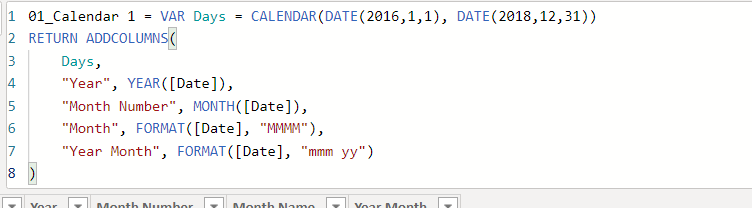- Power BI forums
- Updates
- News & Announcements
- Get Help with Power BI
- Desktop
- Service
- Report Server
- Power Query
- Mobile Apps
- Developer
- DAX Commands and Tips
- Custom Visuals Development Discussion
- Health and Life Sciences
- Power BI Spanish forums
- Translated Spanish Desktop
- Power Platform Integration - Better Together!
- Power Platform Integrations (Read-only)
- Power Platform and Dynamics 365 Integrations (Read-only)
- Training and Consulting
- Instructor Led Training
- Dashboard in a Day for Women, by Women
- Galleries
- Community Connections & How-To Videos
- COVID-19 Data Stories Gallery
- Themes Gallery
- Data Stories Gallery
- R Script Showcase
- Webinars and Video Gallery
- Quick Measures Gallery
- 2021 MSBizAppsSummit Gallery
- 2020 MSBizAppsSummit Gallery
- 2019 MSBizAppsSummit Gallery
- Events
- Ideas
- Custom Visuals Ideas
- Issues
- Issues
- Events
- Upcoming Events
- Community Blog
- Power BI Community Blog
- Custom Visuals Community Blog
- Community Support
- Community Accounts & Registration
- Using the Community
- Community Feedback
Register now to learn Fabric in free live sessions led by the best Microsoft experts. From Apr 16 to May 9, in English and Spanish.
- Power BI forums
- Forums
- Get Help with Power BI
- Desktop
- Date table - Relationship
- Subscribe to RSS Feed
- Mark Topic as New
- Mark Topic as Read
- Float this Topic for Current User
- Bookmark
- Subscribe
- Printer Friendly Page
- Mark as New
- Bookmark
- Subscribe
- Mute
- Subscribe to RSS Feed
- Permalink
- Report Inappropriate Content
Date table - Relationship
Hi all,
Can you please help me to figure out why my date relationship is not working?
I have the exact same format as the one I have on my date table. Also I have created the relationship between the tables and it's active, the cross filter direction is set as "both" .
For some reason when I try to create the clustered column chart the dates are not being considered.
I tried to add it in the axis and as a legend from my date table.
Does anyone know why this could possibly be happening?
Thank you,
Mariana
Solved! Go to Solution.
- Mark as New
- Bookmark
- Subscribe
- Mute
- Subscribe to RSS Feed
- Permalink
- Report Inappropriate Content
Hey,
this can happen if the datatype of the columns that form the relationship is set to datetime, be aware that datatype does not mean format.
If you use the DAX function CALENDAR() to create the timeframe of your calendar the default datatype for the date column is datetime, this means there is always a time part in the value of the date column:
For this reason I always make sure that the data type of the date column is DATE (unless I need the timepart, but then I would almost create a separate time table).
Check if both columns have the datatype DATE. If not maybe you need to create an extra column of this datatype and rebuild your relationship on these columns and also use these columns in your visualizations and slicers.
Most of the time this already does the trick.
Hope this helps
Did I answer your question? Mark my post as a solution, this will help others!
Proud to be a Super User!
I accept Kudos 😉
Hamburg, Germany
- Mark as New
- Bookmark
- Subscribe
- Mute
- Subscribe to RSS Feed
- Permalink
- Report Inappropriate Content
Hey,
this can happen if the datatype of the columns that form the relationship is set to datetime, be aware that datatype does not mean format.
If you use the DAX function CALENDAR() to create the timeframe of your calendar the default datatype for the date column is datetime, this means there is always a time part in the value of the date column:
For this reason I always make sure that the data type of the date column is DATE (unless I need the timepart, but then I would almost create a separate time table).
Check if both columns have the datatype DATE. If not maybe you need to create an extra column of this datatype and rebuild your relationship on these columns and also use these columns in your visualizations and slicers.
Most of the time this already does the trick.
Hope this helps
Did I answer your question? Mark my post as a solution, this will help others!
Proud to be a Super User!
I accept Kudos 😉
Hamburg, Germany
- Mark as New
- Bookmark
- Subscribe
- Mute
- Subscribe to RSS Feed
- Permalink
- Report Inappropriate Content
Awesome! Thanks for your help!
- Mark as New
- Bookmark
- Subscribe
- Mute
- Subscribe to RSS Feed
- Permalink
- Report Inappropriate Content
This isn't working for me, as the calendar table I generated doesn't show up in my queries screen. It only exists as a table in my project.
No Calendar Query to edit:
Calendar Table Exists:
code to generate calendar:
- Mark as New
- Bookmark
- Subscribe
- Mute
- Subscribe to RSS Feed
- Permalink
- Report Inappropriate Content
Hey @fuqmicrosoft (I have to admit that I find your username somewhat offensive, even if I do not work for microsoft),
I guess you created your Calendar table using DAX, this means the table will be created after the data model will be created by "Refresh Data". This will explain why the Calendar table does not show up inside your queries screen.
If you need the Calendar table inside the queries screen, you have to create a Calendar table using M, maybe this article gets you started: https://exceleratorbi.com.au/build-reusable-calendar-table-power-query/
Regards,
Tom
Did I answer your question? Mark my post as a solution, this will help others!
Proud to be a Super User!
I accept Kudos 😉
Hamburg, Germany
- Mark as New
- Bookmark
- Subscribe
- Mute
- Subscribe to RSS Feed
- Permalink
- Report Inappropriate Content
Understand.
A DAX based table will never appear in the queries pane, as DAX based table will be addes to the data model after data refresh
Regards
Tom
Did I answer your question? Mark my post as a solution, this will help others!
Proud to be a Super User!
I accept Kudos 😉
Hamburg, Germany
- Mark as New
- Bookmark
- Subscribe
- Mute
- Subscribe to RSS Feed
- Permalink
- Report Inappropriate Content
Thank you @TomMartens, in the modeling table I was seeing it as "Date" type but when I clicked in "Edit Query" and checked in the "Transform" tab it was showing as "Date/Time" so then I changed it and it works now.
Helpful resources

Microsoft Fabric Learn Together
Covering the world! 9:00-10:30 AM Sydney, 4:00-5:30 PM CET (Paris/Berlin), 7:00-8:30 PM Mexico City

Power BI Monthly Update - April 2024
Check out the April 2024 Power BI update to learn about new features.

| User | Count |
|---|---|
| 109 | |
| 96 | |
| 77 | |
| 66 | |
| 53 |
| User | Count |
|---|---|
| 144 | |
| 105 | |
| 102 | |
| 89 | |
| 63 |