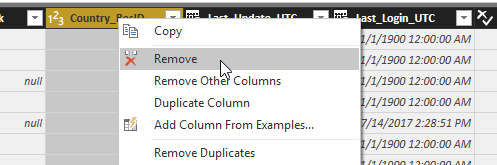- Power BI forums
- Updates
- News & Announcements
- Get Help with Power BI
- Desktop
- Service
- Report Server
- Power Query
- Mobile Apps
- Developer
- DAX Commands and Tips
- Custom Visuals Development Discussion
- Health and Life Sciences
- Power BI Spanish forums
- Translated Spanish Desktop
- Power Platform Integration - Better Together!
- Power Platform Integrations (Read-only)
- Power Platform and Dynamics 365 Integrations (Read-only)
- Training and Consulting
- Instructor Led Training
- Dashboard in a Day for Women, by Women
- Galleries
- Community Connections & How-To Videos
- COVID-19 Data Stories Gallery
- Themes Gallery
- Data Stories Gallery
- R Script Showcase
- Webinars and Video Gallery
- Quick Measures Gallery
- 2021 MSBizAppsSummit Gallery
- 2020 MSBizAppsSummit Gallery
- 2019 MSBizAppsSummit Gallery
- Events
- Ideas
- Custom Visuals Ideas
- Issues
- Issues
- Events
- Upcoming Events
- Community Blog
- Power BI Community Blog
- Custom Visuals Community Blog
- Community Support
- Community Accounts & Registration
- Using the Community
- Community Feedback
Register now to learn Fabric in free live sessions led by the best Microsoft experts. From Apr 16 to May 9, in English and Spanish.
- Power BI forums
- Forums
- Get Help with Power BI
- Desktop
- Data from Table accessed through SQL database
- Subscribe to RSS Feed
- Mark Topic as New
- Mark Topic as Read
- Float this Topic for Current User
- Bookmark
- Subscribe
- Printer Friendly Page
- Mark as New
- Bookmark
- Subscribe
- Mute
- Subscribe to RSS Feed
- Permalink
- Report Inappropriate Content
Data from Table accessed through SQL database
I am wondering if someone knows the answer to this question.
I have imported data tables from SQL Server. The tables are huge with many columns (100+ per table). I have been told that Power BI prefers tables with fewer columns. A lot of the columns in the tables imported are blank. Is there a way for me to select only those columns with data while still allowing the tables to update with new data when I refresh the connection?
If this is possible, can you show me how to do this?
Thank you, Anne
Solved! Go to Solution.
- Mark as New
- Bookmark
- Subscribe
- Mute
- Subscribe to RSS Feed
- Permalink
- Report Inappropriate Content
It sounds like you aren't familiar with SQL; if I were you, I would go with the first method I mentioned above. It'll get you where you need to go without having to learn a new language. In fact, you can do most everything you'd want to do with the Query Editor GUI, rather than writing code.
However, if you want some more information on the SQL approach:
In that SQL code, "Employee" is the table name, and "ID/Name/Date" are all column names. It's a very small SQL statement that basically says:
From the "Employee" table, show me all of the data from the columns "ID", "Name", and "Date".
For more information on how to write some basic SQL, you can go here:
https://docs.microsoft.com/en-us/sql/t-sql/queries/select-transact-sql#examples
- Mark as New
- Bookmark
- Subscribe
- Mute
- Subscribe to RSS Feed
- Permalink
- Report Inappropriate Content
You can do this one of two ways.
If you're putting in your database information and then selecting the tables from the Navigator window, then you'll have to remove those columns in your Query Editor. Click the "Edit Queries" button at the top of your page, and then you can begin selecting the columns you want to remove. Once they're selected, you can use the Delete key (or the Remove Columns button) to remove them.
It sounds like you might want to select only the columns you do want, and use the "Remove Other Columns" option.
Alternatively, you can specify exactly what columns you want in raw SQL. When you go to "Get Data" and put in your database information, expand the Advanced Options section and write in a SQL statement that only selects the columns you want. For example, you could have something like this:
SELECT
ID
,Name
,Date
FROM
EmployeeAnd even if the Employee table had 100 other columns with blank data or data you don't care about, you'd only get back those three columns you specified.
- Mark as New
- Bookmark
- Subscribe
- Mute
- Subscribe to RSS Feed
- Permalink
- Report Inappropriate Content
sorry one more question. I assume the words "select" and "from" are commands, right?
Are "ID" and "Employee" supposed to represent the columns or table name; or are the words ",Name" and ",Date" supposed to be the names of the columns? Sorry to be so dense, this is all very new to me.
- Mark as New
- Bookmark
- Subscribe
- Mute
- Subscribe to RSS Feed
- Permalink
- Report Inappropriate Content
It sounds like you aren't familiar with SQL; if I were you, I would go with the first method I mentioned above. It'll get you where you need to go without having to learn a new language. In fact, you can do most everything you'd want to do with the Query Editor GUI, rather than writing code.
However, if you want some more information on the SQL approach:
In that SQL code, "Employee" is the table name, and "ID/Name/Date" are all column names. It's a very small SQL statement that basically says:
From the "Employee" table, show me all of the data from the columns "ID", "Name", and "Date".
For more information on how to write some basic SQL, you can go here:
https://docs.microsoft.com/en-us/sql/t-sql/queries/select-transact-sql#examples
- Mark as New
- Bookmark
- Subscribe
- Mute
- Subscribe to RSS Feed
- Permalink
- Report Inappropriate Content
Thank you. Youa re correct I am not familiar with SQL language. But I will try using the second one, because I am not sure if with the first method if I will have to do this every time I update the import with new rows of data from the SQL tables. 🙂
- Mark as New
- Bookmark
- Subscribe
- Mute
- Subscribe to RSS Feed
- Permalink
- Report Inappropriate Content
You will not have to repeat the steps when you refresh your data; when you perform steps in the Query Editor, it creates lines of code used to describe the end-result of what you're looking for; these are persistent across data refreshes. You can see these lines in the "Advanced Editor" in the Query Editor, if you're curious.
So if you remove those columns using the GUI method, with "Remove Other Columns", that change will stick no matter how many times you refresh your data, assuming you're still using that same PBIX file.
Either way, SQL is a fantastic language to know for anyone working with data. I'd recommend you get your feet wet with it anyway, and as a bonus, you will adding a valuable tool to your skillset that expands your job opportunities!
- Mark as New
- Bookmark
- Subscribe
- Mute
- Subscribe to RSS Feed
- Permalink
- Report Inappropriate Content
Thank you so very much for all the information SonnyChilds
- Mark as New
- Bookmark
- Subscribe
- Mute
- Subscribe to RSS Feed
- Permalink
- Report Inappropriate Content
thank you, I will give this a try. I assume it will allow the new columns I created in PowerBI in a table to stay in what I had already imported. This is very helpful.
Helpful resources

Microsoft Fabric Learn Together
Covering the world! 9:00-10:30 AM Sydney, 4:00-5:30 PM CET (Paris/Berlin), 7:00-8:30 PM Mexico City

Power BI Monthly Update - April 2024
Check out the April 2024 Power BI update to learn about new features.

| User | Count |
|---|---|
| 115 | |
| 99 | |
| 88 | |
| 70 | |
| 62 |
| User | Count |
|---|---|
| 151 | |
| 120 | |
| 103 | |
| 87 | |
| 68 |