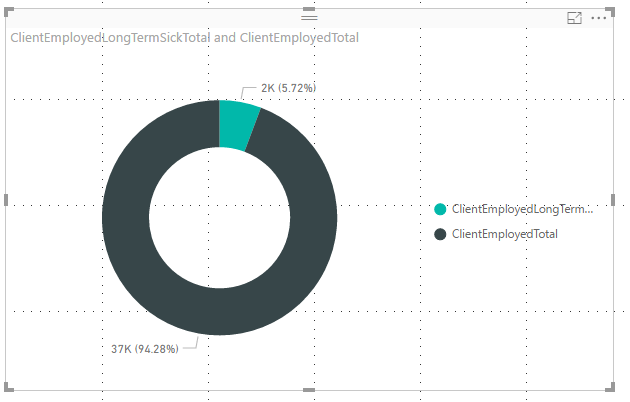- Power BI forums
- Updates
- News & Announcements
- Get Help with Power BI
- Desktop
- Service
- Report Server
- Power Query
- Mobile Apps
- Developer
- DAX Commands and Tips
- Custom Visuals Development Discussion
- Health and Life Sciences
- Power BI Spanish forums
- Translated Spanish Desktop
- Power Platform Integration - Better Together!
- Power Platform Integrations (Read-only)
- Power Platform and Dynamics 365 Integrations (Read-only)
- Training and Consulting
- Instructor Led Training
- Dashboard in a Day for Women, by Women
- Galleries
- Community Connections & How-To Videos
- COVID-19 Data Stories Gallery
- Themes Gallery
- Data Stories Gallery
- R Script Showcase
- Webinars and Video Gallery
- Quick Measures Gallery
- 2021 MSBizAppsSummit Gallery
- 2020 MSBizAppsSummit Gallery
- 2019 MSBizAppsSummit Gallery
- Events
- Ideas
- Custom Visuals Ideas
- Issues
- Issues
- Events
- Upcoming Events
- Community Blog
- Power BI Community Blog
- Custom Visuals Community Blog
- Community Support
- Community Accounts & Registration
- Using the Community
- Community Feedback
Register now to learn Fabric in free live sessions led by the best Microsoft experts. From Apr 16 to May 9, in English and Spanish.
- Power BI forums
- Forums
- Get Help with Power BI
- Desktop
- Combining multiple fields from same table into one...
- Subscribe to RSS Feed
- Mark Topic as New
- Mark Topic as Read
- Float this Topic for Current User
- Bookmark
- Subscribe
- Printer Friendly Page
- Mark as New
- Bookmark
- Subscribe
- Mute
- Subscribe to RSS Feed
- Permalink
- Report Inappropriate Content
Combining multiple fields from same table into one visualisation
Hello,
We are using a small data warehouse that contains data from an online survey, which asks people questions about their employment status. This question allows for multiple answers to be selected.
Here are an example of the anwsers that can be selected:
- Client retired
- Unable to work due to sickness or disability
- Looking for work
- Self employed
- Employ - on paternity leave
- Looking after a child under 5
So 'Self employed' and 'Looking after a child under 5' can be selected together. Within our fact table these answer are represented as individual fields.
The issue that I'm having is trying to combine these fields into one visualisation and to be able to calculate totals. Here is a picture from power bi desktop of some separate fields for this question:
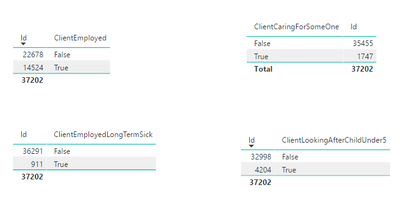
We may want a pie chart to display how many people are 'Employed' and are 'Looking after a child under 5'. This is not possible at the moment.
Does anyone have any suggestions about how to approach this?
Thanks
Solved! Go to Solution.
- Mark as New
- Bookmark
- Subscribe
- Mute
- Subscribe to RSS Feed
- Permalink
- Report Inappropriate Content
@Anonymous,
Do you want to count the population that are 'Employed' and also 'Looking after a child under 5'? If so, create a measure using the DAX below, then create a pie chart using the measure.
Measure = CALCULATE(COUNT(Table[id]),FILTER('Table',Table[ClientEmployed]="True" &&Table[ClientLookingAfterChildUnder5]="True"))
However, if you want to calculate the population that are 'Employed' and calculate the population that are ‘Looking after a child under 5’, then create the following measures and create pie chart using the two measures.
Measure 1 = CALCULATE(COUNT(Table[id]),FILTER('Table',Table[ClientEmployed]="True" ))
Measure 2 = CALCULATE(COUNT(Table[id]),FILTER('Table',Table[ClientLookingAfterChildUnder5]="True"))
If the above formulas don't help, please share sample data of all fields in your table and post expected result here.
Regards,
Lydia
If this post helps, then please consider Accept it as the solution to help the other members find it more quickly.
- Mark as New
- Bookmark
- Subscribe
- Mute
- Subscribe to RSS Feed
- Permalink
- Report Inappropriate Content
@Anonymous,
Do you want to count the population that are 'Employed' and also 'Looking after a child under 5'? If so, create a measure using the DAX below, then create a pie chart using the measure.
Measure = CALCULATE(COUNT(Table[id]),FILTER('Table',Table[ClientEmployed]="True" &&Table[ClientLookingAfterChildUnder5]="True"))
However, if you want to calculate the population that are 'Employed' and calculate the population that are ‘Looking after a child under 5’, then create the following measures and create pie chart using the two measures.
Measure 1 = CALCULATE(COUNT(Table[id]),FILTER('Table',Table[ClientEmployed]="True" ))
Measure 2 = CALCULATE(COUNT(Table[id]),FILTER('Table',Table[ClientLookingAfterChildUnder5]="True"))
If the above formulas don't help, please share sample data of all fields in your table and post expected result here.
Regards,
Lydia
If this post helps, then please consider Accept it as the solution to help the other members find it more quickly.
- Mark as New
- Bookmark
- Subscribe
- Mute
- Subscribe to RSS Feed
- Permalink
- Report Inappropriate Content
Hi Lydia,
Creating the separate measures worked. I just had to use you example without the double quotes for the True value.
Thanks for your help.
Helpful resources

Microsoft Fabric Learn Together
Covering the world! 9:00-10:30 AM Sydney, 4:00-5:30 PM CET (Paris/Berlin), 7:00-8:30 PM Mexico City

Power BI Monthly Update - April 2024
Check out the April 2024 Power BI update to learn about new features.

| User | Count |
|---|---|
| 109 | |
| 98 | |
| 77 | |
| 66 | |
| 54 |
| User | Count |
|---|---|
| 144 | |
| 104 | |
| 100 | |
| 86 | |
| 64 |