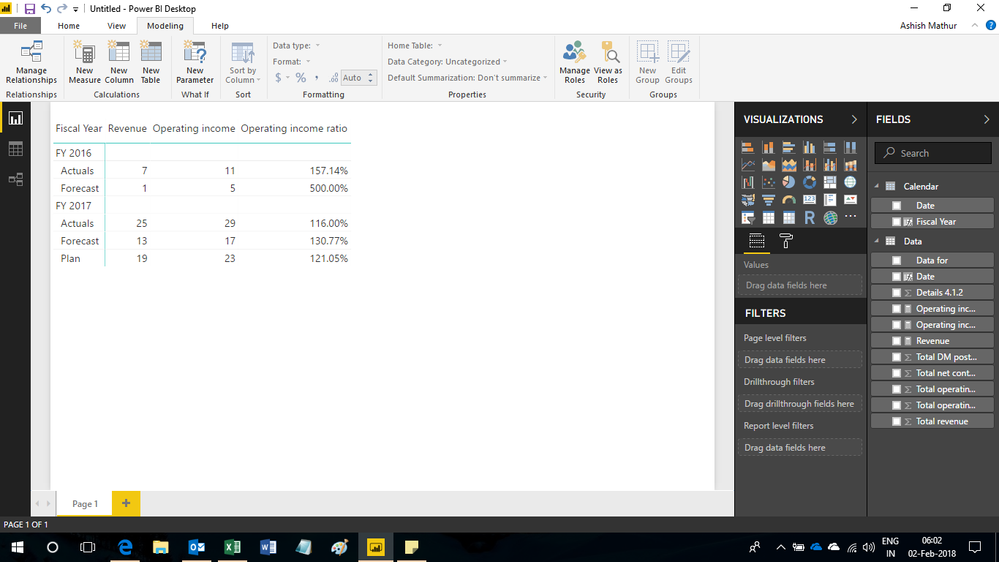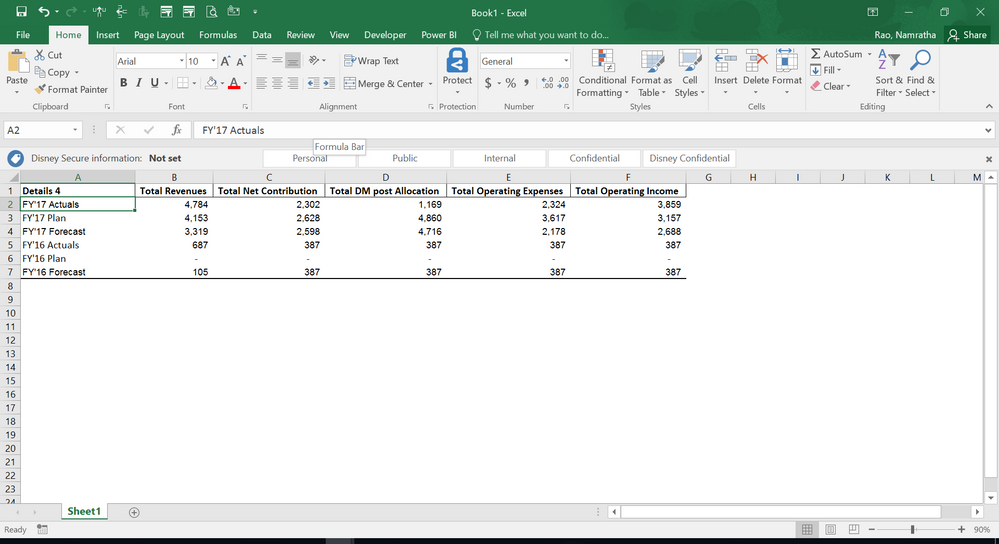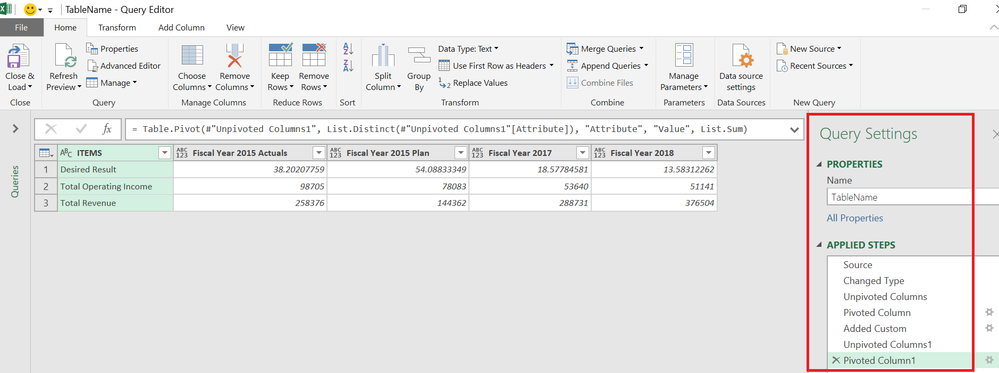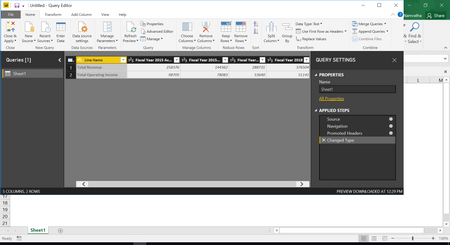- Power BI forums
- Updates
- News & Announcements
- Get Help with Power BI
- Desktop
- Service
- Report Server
- Power Query
- Mobile Apps
- Developer
- DAX Commands and Tips
- Custom Visuals Development Discussion
- Health and Life Sciences
- Power BI Spanish forums
- Translated Spanish Desktop
- Power Platform Integration - Better Together!
- Power Platform Integrations (Read-only)
- Power Platform and Dynamics 365 Integrations (Read-only)
- Training and Consulting
- Instructor Led Training
- Dashboard in a Day for Women, by Women
- Galleries
- Community Connections & How-To Videos
- COVID-19 Data Stories Gallery
- Themes Gallery
- Data Stories Gallery
- R Script Showcase
- Webinars and Video Gallery
- Quick Measures Gallery
- 2021 MSBizAppsSummit Gallery
- 2020 MSBizAppsSummit Gallery
- 2019 MSBizAppsSummit Gallery
- Events
- Ideas
- Custom Visuals Ideas
- Issues
- Issues
- Events
- Upcoming Events
- Community Blog
- Power BI Community Blog
- Custom Visuals Community Blog
- Community Support
- Community Accounts & Registration
- Using the Community
- Community Feedback
Register now to learn Fabric in free live sessions led by the best Microsoft experts. From Apr 16 to May 9, in English and Spanish.
- Power BI forums
- Forums
- Get Help with Power BI
- Desktop
- Calculating % between specific ROWS
- Subscribe to RSS Feed
- Mark Topic as New
- Mark Topic as Read
- Float this Topic for Current User
- Bookmark
- Subscribe
- Printer Friendly Page
- Mark as New
- Bookmark
- Subscribe
- Mute
- Subscribe to RSS Feed
- Permalink
- Report Inappropriate Content
Calculating % between specific ROWS
Hi Everyone,
I'm finding it difficult to find the % between two specific rows.
As shown in the sample data, I have Revenue and Total Operating Income and I want to see the running % (increase/decrease) across the years as my desired result.
I do not have year in my data as rows its listed in cloumns, therfore cannot use the max or index logic.
| Fiscal Year 2015 Actuals | Fiscal Year 2015 Plan | Fiscal Year 2017 | Fiscal Year 2018 | |
| Total Revenue | $ 258,376.00 | $ 144,362.00 | $ 288,731.00 | $ 376,504.00 |
| Total Operating Income | $ 98,705.00 | $ 78,083.00 | $ 53,640.00 | $ 51,141.00 |
| Desired result in power bi % | 38% | 54% | 19% | 14% |
Thank you!
Solved! Go to Solution.
- Mark as New
- Bookmark
- Subscribe
- Mute
- Subscribe to RSS Feed
- Permalink
- Report Inappropriate Content
Hi,
Do you want this? Download the file from here.
Regards,
Ashish Mathur
http://www.ashishmathur.com
https://www.linkedin.com/in/excelenthusiasts/
- Mark as New
- Bookmark
- Subscribe
- Mute
- Subscribe to RSS Feed
- Permalink
- Report Inappropriate Content
Hi,
Would you be OK with an output where all years are listed down one column and there will be 2 additional columns - Revenue and Operating Income. We can carry out whatever calculations we want.
So nothing will change in your input - we will just apply some transformations to get the output outlined above.
Let me know?
Regards,
Ashish Mathur
http://www.ashishmathur.com
https://www.linkedin.com/in/excelenthusiasts/
- Mark as New
- Bookmark
- Subscribe
- Mute
- Subscribe to RSS Feed
- Permalink
- Report Inappropriate Content
I have my data in that formast as well - tried doing that....
However my years are not in standard format like 2015, 2016, 2017 and so on - in that instance we could use the -1 dax formula (this year vs previous year). My year format is FY16 Actual, FY16 Plan, FY16 Forecast and so on....
- Mark as New
- Bookmark
- Subscribe
- Mute
- Subscribe to RSS Feed
- Permalink
- Report Inappropriate Content
Hi,
From FY16, extract 16 by using split column. Build a date from this and then use all DAX formulas.
Regards,
Ashish Mathur
http://www.ashishmathur.com
https://www.linkedin.com/in/excelenthusiasts/
- Mark as New
- Bookmark
- Subscribe
- Mute
- Subscribe to RSS Feed
- Permalink
- Report Inappropriate Content
If below is my format How could I do it using DAX?
- Mark as New
- Bookmark
- Subscribe
- Mute
- Subscribe to RSS Feed
- Permalink
- Report Inappropriate Content
Hi,
Do you want this? Download the file from here.
Regards,
Ashish Mathur
http://www.ashishmathur.com
https://www.linkedin.com/in/excelenthusiasts/
- Mark as New
- Bookmark
- Subscribe
- Mute
- Subscribe to RSS Feed
- Permalink
- Report Inappropriate Content
In PowerBI you can do it in Query EDITOR with a series of PIVOT and UNPIVOTS
let
Source = Excel.CurrentWorkbook(){[Name="TableName"]}[Content],
#"Changed Type" = Table.TransformColumnTypes(Source,{{"ITEM", type text}, {"Fiscal Year 2015 Actuals", type number}, {"Fiscal Year 2015 Plan", type number}, {"Fiscal Year 2017", type number}, {"Fiscal Year 2018 ", type number}}),
#"Unpivoted Columns" = Table.UnpivotOtherColumns(#"Changed Type", {"ITEM"}, "Attribute", "Value"),
#"Pivoted Column" = Table.Pivot(#"Unpivoted Columns", List.Distinct(#"Unpivoted Columns"[ITEM]), "ITEM", "Value", List.Sum),
#"Added Custom" = Table.AddColumn(#"Pivoted Column", "Desired Result", each ([Total Operating Income]/[Total Revenue])*100),
#"Unpivoted Columns1" = Table.UnpivotOtherColumns(#"Added Custom", {"Attribute"}, "ITEMS", "Value"),
#"Pivoted Column1" = Table.Pivot(#"Unpivoted Columns1", List.Distinct(#"Unpivoted Columns1"[Attribute]), "Attribute", "Value", List.Sum)
in
#"Pivoted Column1"
Regards
Zubair
Please try my custom visuals
- Mark as New
- Bookmark
- Subscribe
- Mute
- Subscribe to RSS Feed
- Permalink
- Report Inappropriate Content
Thank you for the prompt reply!
Could you please guide me with the steps to do the above?
- Mark as New
- Bookmark
- Subscribe
- Mute
- Subscribe to RSS Feed
- Permalink
- Report Inappropriate Content
Hi @Namratha
See the attached Excel File here
You can follow the steps from the QUERY Editor
Regards
Zubair
Please try my custom visuals
- Mark as New
- Bookmark
- Subscribe
- Mute
- Subscribe to RSS Feed
- Permalink
- Report Inappropriate Content
Hello,
My excel file has only two rows : Total Revenue and Total Operating Income
- Desired result (i.e. Operating Income/Total Revenue) is the output I want to see in Powerbi as my result.
Firstly I load my excel sheet in power bi and this how it looks like:
- next while I go to my query editor this is how it appears:
Could you please guide me with instructions after this step above?
- Mark as New
- Bookmark
- Subscribe
- Mute
- Subscribe to RSS Feed
- Permalink
- Report Inappropriate Content
I prepared this pbix file for you.
You can follow the steps from the APPLIED steps section
Regards
Zubair
Please try my custom visuals
- Mark as New
- Bookmark
- Subscribe
- Mute
- Subscribe to RSS Feed
- Permalink
- Report Inappropriate Content
Thank you I just got the fix I was missing....
Can we do this by adding a measure - so that way I can use multiple measures to see % for multiple rows/different row combinations in my dataset?
- my data is really huge and it is not only 2 standard comparisons that I require
ex: income vs revenue
expense vs revenue
expense vs income etc...
Also the calculated values should reflect in % format
- Mark as New
- Bookmark
- Subscribe
- Mute
- Subscribe to RSS Feed
- Permalink
- Report Inappropriate Content
If your Data is in proper Tabular Format.. you can easily do lot of analysis using Pivot tables, slicers and DAX formulas
Regards
Zubair
Please try my custom visuals
- Mark as New
- Bookmark
- Subscribe
- Mute
- Subscribe to RSS Feed
- Permalink
- Report Inappropriate Content
Yes my data is in the format that I have shared in the screenshot above (excel spreadsheet).
- There are addiional line items like total expenses , total allocation , total net profit etc....
Would need help on dax to calucate and create measures for the same.
Helpful resources

Microsoft Fabric Learn Together
Covering the world! 9:00-10:30 AM Sydney, 4:00-5:30 PM CET (Paris/Berlin), 7:00-8:30 PM Mexico City

Power BI Monthly Update - April 2024
Check out the April 2024 Power BI update to learn about new features.

| User | Count |
|---|---|
| 111 | |
| 95 | |
| 80 | |
| 68 | |
| 59 |
| User | Count |
|---|---|
| 150 | |
| 119 | |
| 104 | |
| 87 | |
| 67 |