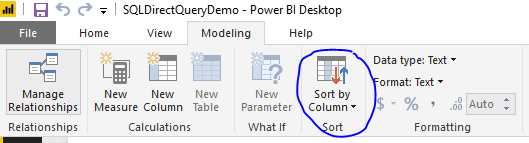- Power BI forums
- Updates
- News & Announcements
- Get Help with Power BI
- Desktop
- Service
- Report Server
- Power Query
- Mobile Apps
- Developer
- DAX Commands and Tips
- Custom Visuals Development Discussion
- Health and Life Sciences
- Power BI Spanish forums
- Translated Spanish Desktop
- Power Platform Integration - Better Together!
- Power Platform Integrations (Read-only)
- Power Platform and Dynamics 365 Integrations (Read-only)
- Training and Consulting
- Instructor Led Training
- Dashboard in a Day for Women, by Women
- Galleries
- Community Connections & How-To Videos
- COVID-19 Data Stories Gallery
- Themes Gallery
- Data Stories Gallery
- R Script Showcase
- Webinars and Video Gallery
- Quick Measures Gallery
- 2021 MSBizAppsSummit Gallery
- 2020 MSBizAppsSummit Gallery
- 2019 MSBizAppsSummit Gallery
- Events
- Ideas
- Custom Visuals Ideas
- Issues
- Issues
- Events
- Upcoming Events
- Community Blog
- Power BI Community Blog
- Custom Visuals Community Blog
- Community Support
- Community Accounts & Registration
- Using the Community
- Community Feedback
Register now to learn Fabric in free live sessions led by the best Microsoft experts. From Apr 16 to May 9, in English and Spanish.
- Power BI forums
- Forums
- Get Help with Power BI
- Desktop
- Age Profile - Direct Query
- Subscribe to RSS Feed
- Mark Topic as New
- Mark Topic as Read
- Float this Topic for Current User
- Bookmark
- Subscribe
- Printer Friendly Page
- Mark as New
- Bookmark
- Subscribe
- Mute
- Subscribe to RSS Feed
- Permalink
- Report Inappropriate Content
Age Profile - Direct Query
It would be really great if someone could help me with this.
I'm querying my DB directly and I'm trying to group open transactions into an age range. I've created a calculated column which gives me the age in days, now I want to group the results:
0-5 Days
6-20 Days
21-50 Days
>50 Days
It would also be useful if I could order the results so it always shows in the order above.
Solved! Go to Solution.
- Mark as New
- Bookmark
- Subscribe
- Mute
- Subscribe to RSS Feed
- Permalink
- Report Inappropriate Content
Hi @johnbradbury,
If I understand you correctly, you should be able to use the formula below to add another calculate column to group the ages into range.
Range =
SWITCH (
TRUE (),
'Table1'[Age] >= 0
&& 'Table1'[Age] <= 5, "0-5 Days",
'Table1'[Age] >= 6
&& 'Table1'[Age] <= 20, "6-20 Days",
'Table1'[Age] >= 21
&& 'Table1'[Age] <= 50, "21-50 Days",
'Table1'[Age] > 50, ">50 Days",
""
)
It would also be useful if I could order the results so it always shows in the order above.
As you're using Direct Query mode, you may need to firstly add a new table called "Age Range" like below on your datasource side.
| Range | Index |
| 0-5 Days | 1 |
| 6-20 Days | 2 |
| 21-50 Days | 3 |
| >50 Days | 4 |
And sort the Range column by the Index column with Sort by Column option on Power BI Desktop.
Then you should be able to create a relationship between "Age Range" table and your data table with the "Range" column, and show the Range column on your report(which should be ordered correctly).
Regards
- Mark as New
- Bookmark
- Subscribe
- Mute
- Subscribe to RSS Feed
- Permalink
- Report Inappropriate Content
Hi @johnbradbury,
If I understand you correctly, you should be able to use the formula below to add another calculate column to group the ages into range.
Range =
SWITCH (
TRUE (),
'Table1'[Age] >= 0
&& 'Table1'[Age] <= 5, "0-5 Days",
'Table1'[Age] >= 6
&& 'Table1'[Age] <= 20, "6-20 Days",
'Table1'[Age] >= 21
&& 'Table1'[Age] <= 50, "21-50 Days",
'Table1'[Age] > 50, ">50 Days",
""
)
It would also be useful if I could order the results so it always shows in the order above.
As you're using Direct Query mode, you may need to firstly add a new table called "Age Range" like below on your datasource side.
| Range | Index |
| 0-5 Days | 1 |
| 6-20 Days | 2 |
| 21-50 Days | 3 |
| >50 Days | 4 |
And sort the Range column by the Index column with Sort by Column option on Power BI Desktop.
Then you should be able to create a relationship between "Age Range" table and your data table with the "Range" column, and show the Range column on your report(which should be ordered correctly).
Regards
- Mark as New
- Bookmark
- Subscribe
- Mute
- Subscribe to RSS Feed
- Permalink
- Report Inappropriate Content
Anyone?
Helpful resources

Microsoft Fabric Learn Together
Covering the world! 9:00-10:30 AM Sydney, 4:00-5:30 PM CET (Paris/Berlin), 7:00-8:30 PM Mexico City

Power BI Monthly Update - April 2024
Check out the April 2024 Power BI update to learn about new features.

| User | Count |
|---|---|
| 107 | |
| 98 | |
| 78 | |
| 66 | |
| 53 |
| User | Count |
|---|---|
| 144 | |
| 104 | |
| 100 | |
| 86 | |
| 64 |