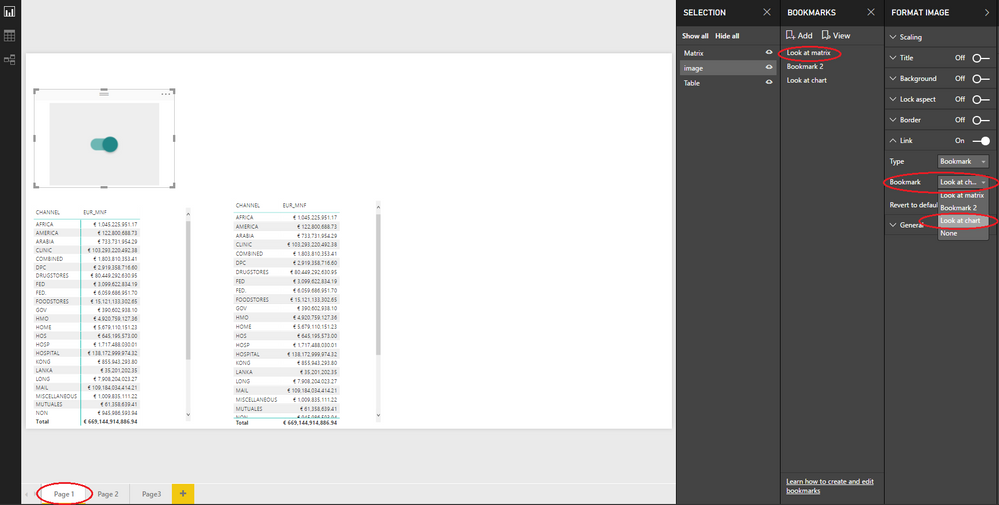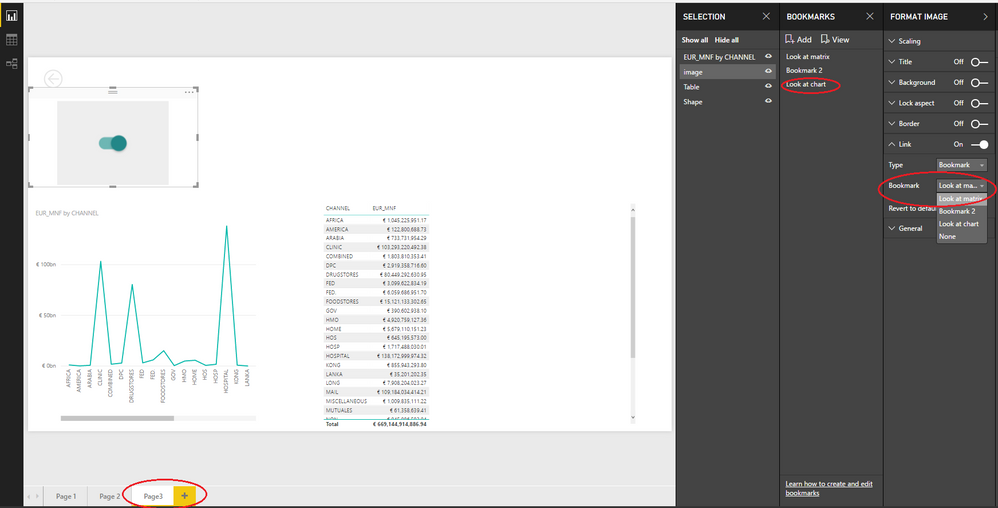- Power BI forums
- Updates
- News & Announcements
- Get Help with Power BI
- Desktop
- Service
- Report Server
- Power Query
- Mobile Apps
- Developer
- DAX Commands and Tips
- Custom Visuals Development Discussion
- Health and Life Sciences
- Power BI Spanish forums
- Translated Spanish Desktop
- Power Platform Integration - Better Together!
- Power Platform Integrations (Read-only)
- Power Platform and Dynamics 365 Integrations (Read-only)
- Training and Consulting
- Instructor Led Training
- Dashboard in a Day for Women, by Women
- Galleries
- Community Connections & How-To Videos
- COVID-19 Data Stories Gallery
- Themes Gallery
- Data Stories Gallery
- R Script Showcase
- Webinars and Video Gallery
- Quick Measures Gallery
- 2021 MSBizAppsSummit Gallery
- 2020 MSBizAppsSummit Gallery
- 2019 MSBizAppsSummit Gallery
- Events
- Ideas
- Custom Visuals Ideas
- Issues
- Issues
- Events
- Upcoming Events
- Community Blog
- Power BI Community Blog
- Custom Visuals Community Blog
- Community Support
- Community Accounts & Registration
- Using the Community
- Community Feedback
Register now to learn Fabric in free live sessions led by the best Microsoft experts. From Apr 16 to May 9, in English and Spanish.
- Power BI forums
- Forums
- Get Help with Power BI
- Desktop
- Re: 2017 October Update:- How to create and use to...
- Subscribe to RSS Feed
- Mark Topic as New
- Mark Topic as Read
- Float this Topic for Current User
- Bookmark
- Subscribe
- Printer Friendly Page
- Mark as New
- Bookmark
- Subscribe
- Mute
- Subscribe to RSS Feed
- Permalink
- Report Inappropriate Content
2017 October Update:- How to create and use toggle buttons?
Hello All,
in 2017 October Update I saw the video it didnt show how to create. It shows only how toggle works. It is possible to share the pbix file of that ?
I have create a sample pbix file share d link : https://drive.google.com/open?id=0BxreilNC4AvsZHNjQlY1TmJYYXM
How will I use toggle to hide matrix and show other chart?
Thanks
Aamir
Solved! Go to Solution.
- Mark as New
- Bookmark
- Subscribe
- Mute
- Subscribe to RSS Feed
- Permalink
- Report Inappropriate Content
Hi @mdaamirkhan,
Thanks for your reminder. Yes, there is no need to duplicate the page. For a single page, we can create two different bookmarks. We hide the Matrix visual on report page, then, add it to bookmark. To create an other one, we make the chart invisible.
Regards,
Yuliana Gu
If this post helps, then please consider Accept it as the solution to help the other members find it more quickly.
- Mark as New
- Bookmark
- Subscribe
- Mute
- Subscribe to RSS Feed
- Permalink
- Report Inappropriate Content
The trick here is to
1. Upload two images - Toggle left/right (see the reply above)
2. Turn on/off the visibility of the two images - thereby creating a Toggle effect.
3. Use two Bookmarks - as two saved scenarios - and click and jump between the two Bookmarks.
https://drive.google.com/open?id=0BxreilNC4AvsOXJVYmtvb205Y00 (download) - link to reply above
1: The Image
Menu: Home, Click the 'Image' button
1. Upload a normal image (see the reply above)
2. Change Link to On.
3. Change Back to Bookmark
4. Select the bookmark to use (we create them below)
2: Selection pane - toogle image visibility
Menu: View, Click the 'Selection Pane'
Toggle what to show in the 'Selection plane'.
Next, we will save that scenario under the Bookmark pane.
3. Bookmark pane - save two bookmarks
Menu: View, Click the 'Bookmark Pane'
Set scenario 1 and save it as Bookmark1
Set scenario 2 and save it as Bookmark2
- Mark as New
- Bookmark
- Subscribe
- Mute
- Subscribe to RSS Feed
- Permalink
- Report Inappropriate Content
- Mark as New
- Bookmark
- Subscribe
- Mute
- Subscribe to RSS Feed
- Permalink
- Report Inappropriate Content
Hi @mdaamirkhan,
In the selection pane, for each item on the current page, you’ll see either an eye or line icon letting you know if it is visible or not. Clicking on the eye icon will let you toggle the visual between hidden and visible.
For more details, please see this blog: Selection pane and visual display controls
Best regards,
Yuliana Gu
If this post helps, then please consider Accept it as the solution to help the other members find it more quickly.
- Mark as New
- Bookmark
- Subscribe
- Mute
- Subscribe to RSS Feed
- Permalink
- Report Inappropriate Content
If you see the video in that video there is Matrix table and scatte chat and there is toggle image/button.
Matrix table is visible but scatter chart is invisible. when you click toggle Matrix table invisible and scatter chart visible.
I want that thing how it creates and works? It will be great if you show me on my pbix file and share that
But you tell me that only works on one chart visible and invisible. If matrix table visible then other table should be invisible which is not working you try
- Mark as New
- Bookmark
- Subscribe
- Mute
- Subscribe to RSS Feed
- Permalink
- Report Inappropriate Content
Hi @mdaamirkhan,
- You need to duplicate Page1, named it as Page3. Replace the matrix visual with a chart on Page3.
- Add Page1 to BookMark, renamed it as 'Look at Matrix'. Add Page3 to BookMark, renamed it as 'Look at Chart'.
- On Page1, click the image button, set its link to point to 'Look at Chart'. On Page3, click the image button, set its link to point to 'Look at Matrix'.
- In BookMark view mode, you can activate the image button by pressing ctrl+click so that you can switch between above two bookmarks.
I have uploaded the modified pbix file for your reference.
Best regards,
Yuliana Gu
If this post helps, then please consider Accept it as the solution to help the other members find it more quickly.
- Mark as New
- Bookmark
- Subscribe
- Mute
- Subscribe to RSS Feed
- Permalink
- Report Inappropriate Content
I have found the solution how it works for that we dont need to duplicate the page.
- Mark as New
- Bookmark
- Subscribe
- Mute
- Subscribe to RSS Feed
- Permalink
- Report Inappropriate Content
Hi @mdaamirkhan,
Glad to hear that. Would you please share the solution?
Thanks,
Yuliana Gu
If this post helps, then please consider Accept it as the solution to help the other members find it more quickly.
- Mark as New
- Bookmark
- Subscribe
- Mute
- Subscribe to RSS Feed
- Permalink
- Report Inappropriate Content
sure I willl share it
- Mark as New
- Bookmark
- Subscribe
- Mute
- Subscribe to RSS Feed
- Permalink
- Report Inappropriate Content
Hi @mdaamirkhan,
Thanks for your reminder. Yes, there is no need to duplicate the page. For a single page, we can create two different bookmarks. We hide the Matrix visual on report page, then, add it to bookmark. To create an other one, we make the chart invisible.
Regards,
Yuliana Gu
If this post helps, then please consider Accept it as the solution to help the other members find it more quickly.
- Mark as New
- Bookmark
- Subscribe
- Mute
- Subscribe to RSS Feed
- Permalink
- Report Inappropriate Content
I will share the process how ? later today
- Mark as New
- Bookmark
- Subscribe
- Mute
- Subscribe to RSS Feed
- Permalink
- Report Inappropriate Content
The trick here is to
1. Upload two images - Toggle left/right (see the reply above)
2. Turn on/off the visibility of the two images - thereby creating a Toggle effect.
3. Use two Bookmarks - as two saved scenarios - and click and jump between the two Bookmarks.
https://drive.google.com/open?id=0BxreilNC4AvsOXJVYmtvb205Y00 (download) - link to reply above
1: The Image
Menu: Home, Click the 'Image' button
1. Upload a normal image (see the reply above)
2. Change Link to On.
3. Change Back to Bookmark
4. Select the bookmark to use (we create them below)
2: Selection pane - toogle image visibility
Menu: View, Click the 'Selection Pane'
Toggle what to show in the 'Selection plane'.
Next, we will save that scenario under the Bookmark pane.
3. Bookmark pane - save two bookmarks
Menu: View, Click the 'Bookmark Pane'
Set scenario 1 and save it as Bookmark1
Set scenario 2 and save it as Bookmark2
- Mark as New
- Bookmark
- Subscribe
- Mute
- Subscribe to RSS Feed
- Permalink
- Report Inappropriate Content
Ok thanks a lot . Can we hide page. is it possbile ?
Helpful resources

Microsoft Fabric Learn Together
Covering the world! 9:00-10:30 AM Sydney, 4:00-5:30 PM CET (Paris/Berlin), 7:00-8:30 PM Mexico City

Power BI Monthly Update - April 2024
Check out the April 2024 Power BI update to learn about new features.

| User | Count |
|---|---|
| 113 | |
| 97 | |
| 80 | |
| 69 | |
| 59 |
| User | Count |
|---|---|
| 150 | |
| 119 | |
| 104 | |
| 87 | |
| 67 |